Narratives are bound to conditions. The selected template usually defines them, and they may not be the same from one to another.
Conditions are used to group similar types of narratives in your report. This can be especially useful for a report summary, as you can group all narratives with the "needing service" condition together, for example.
While doing an inspection, whenever you select a condition for a particular narrative, that condition will be set as default for that narrative.
We can add, edit, and delete default conditions in a given template.
Here, we will discuss how we can add a new condition.
Click on the "Templates" tab in the Web app (follow this article if you're using the Mobile App):
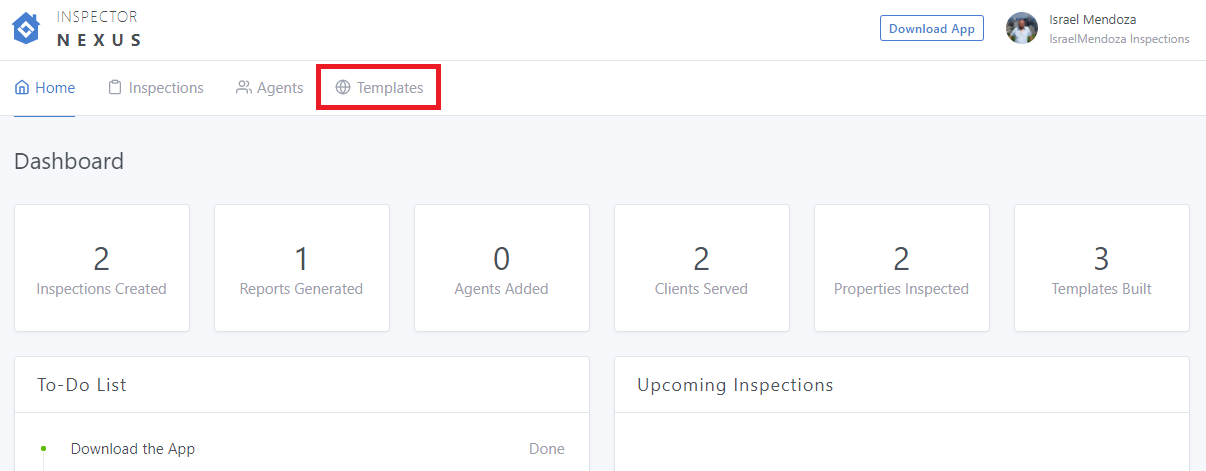
On the templates screen, select the template you want to edit:
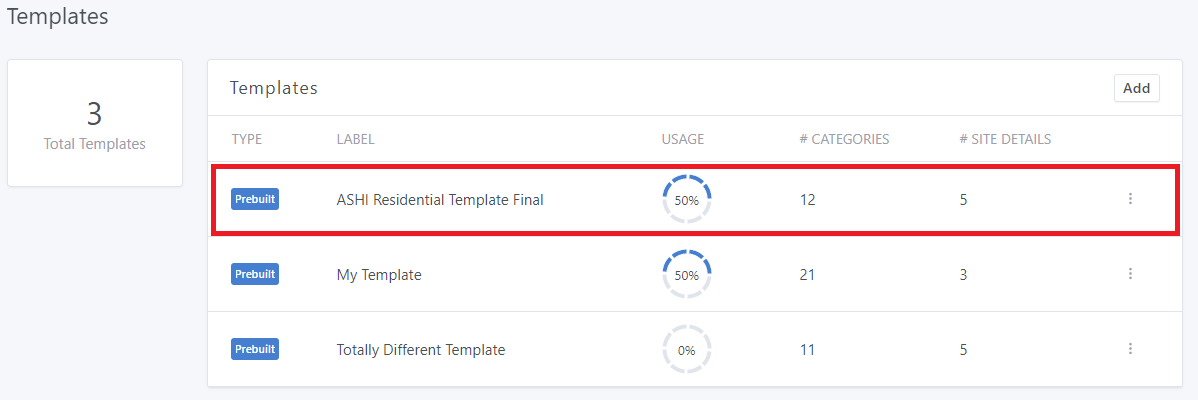
You'll then see the template summary.
Select "Add" at the top right corner of the "Conditions" window:
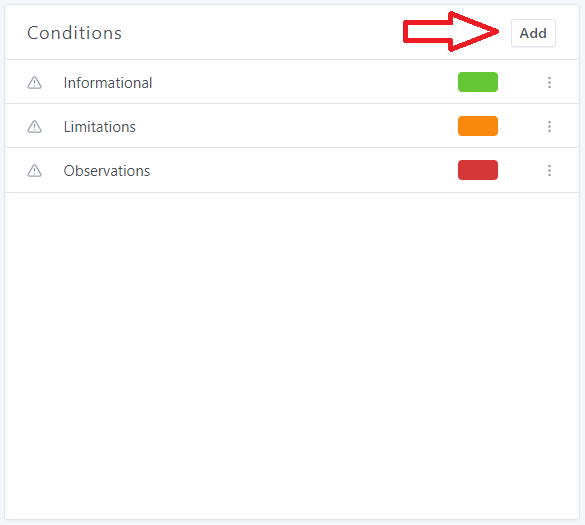
You will have to enter the name of the condition into the "Label" field:
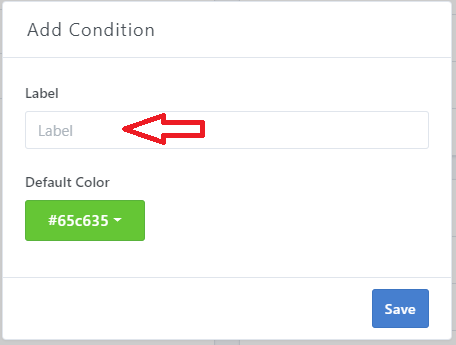
You can then select the default color. Then click "Save":
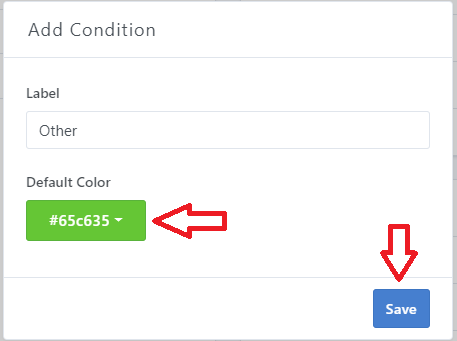
This new condition will then be available through the template's narratives:
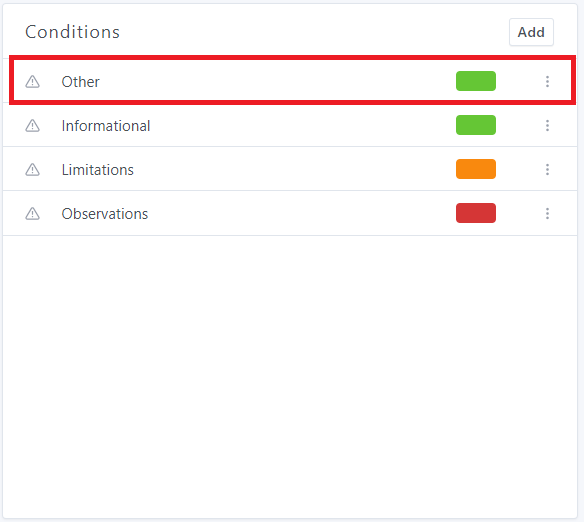
You can now edit your condition.
If you have any questions, please feel free to reach out to [email protected]