The Report Summary will group your report narratives based on their conditions. Click here to know more about the Report Summary.
A commonly asked question is: How can I make my Report Summary show Condition X at the top of the report by default? or How can I modify the order in which my conditions appear in the Report Summary?
Conditions order, as with many other elements in the report, depends on the order they have in the template.
Take for example this template, and its conditions:
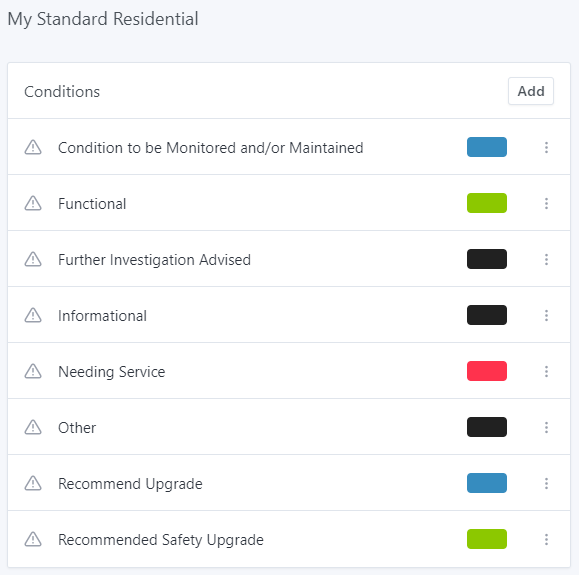
I used this template and published a report.
When accessing the Report Summary, I can see the same conditions, in the same order:
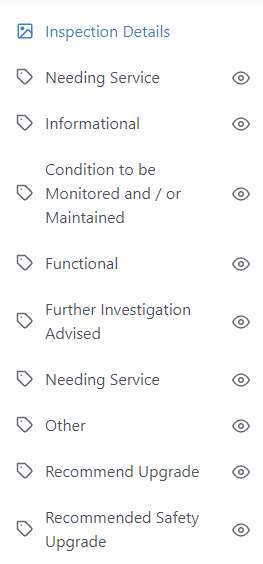
How can we modify this?
CHANGING THE CONDITION ORDER
In order to change the order of the conditions in a report, we must edit the template (the report will need to be re-published if we want the changes to be reflected there).
First, confirm the name of the template you want to modify (i. e. the one used in the inspection):
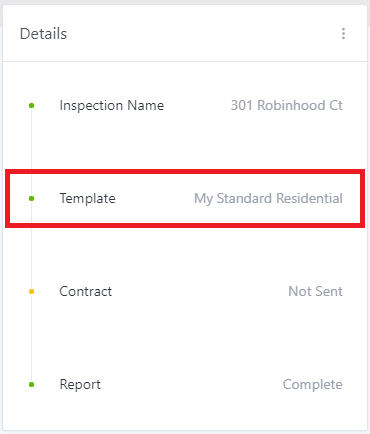
Then go to Templates and open the desired template. In this case, I'll be selecting Templates --> My Standard Residential:
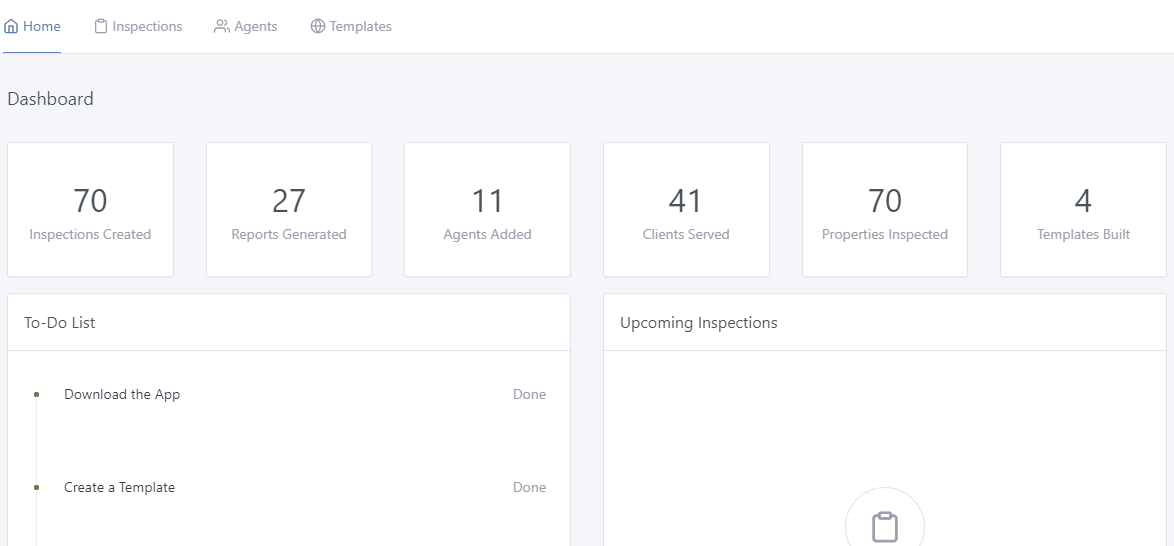
Once there, focus on the list of conditions on the left.
There, you can use your mouse to drag and drop the conditions in any order you want:
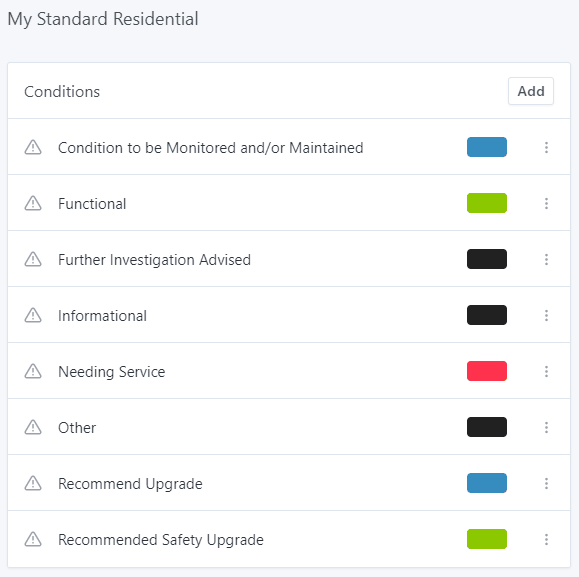
Notice how your changes are saved on the spot. No need for a Save button.
REPUBLISHING REPORT TO REFLECT CHANGES
Now, if we want one of our reports to reflect these changes, we must republish the report.
You can do this from the Web App itself. Click here to get more information on how to edit/republish the report from the Web App.
Once the report has been republished, we can expect the new conditions in the Report Summary the way we left them when editing the template:
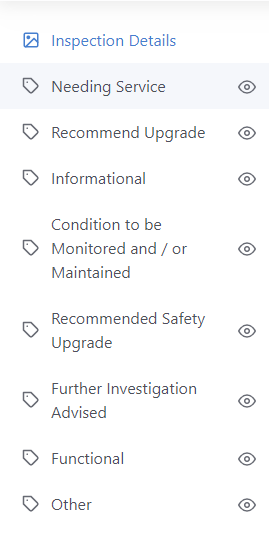
If you have any problems, please reach out to the Support Team, either by chat or email at [email protected] with specifics. We'll be happy to help!