Inspector Nexus can connect to your ISN directly, creating orders and pre-filling inspection data in your Nexus App from scheduled inspections in your ISN!
If you are not currently an ISN user, click here to learn more.
The ISN Integration can be turned on from the Mobile Appor from the Web Dashboard. You'll need your ISNusername and password, or your ISNaccess keys.
Access Keys and Secret Access Keys in ISN are designed to protect your username and password while interacting with third party systems like Inspector Nexus.
Want to know how to get your Access Keys? Please click here.
There are two ways of enabling your ISN integration:
Using the Mobile App (recommended).
Using the Web App first and then Mobile App.
Inspector Nexus Mobile App
On Nexus Mobile, tap the Settings Gear in the lower right corner of the home screen.
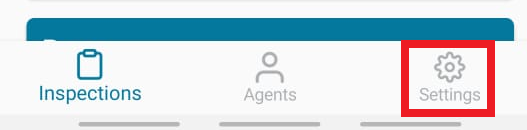
Then, tap on the Integrations option:
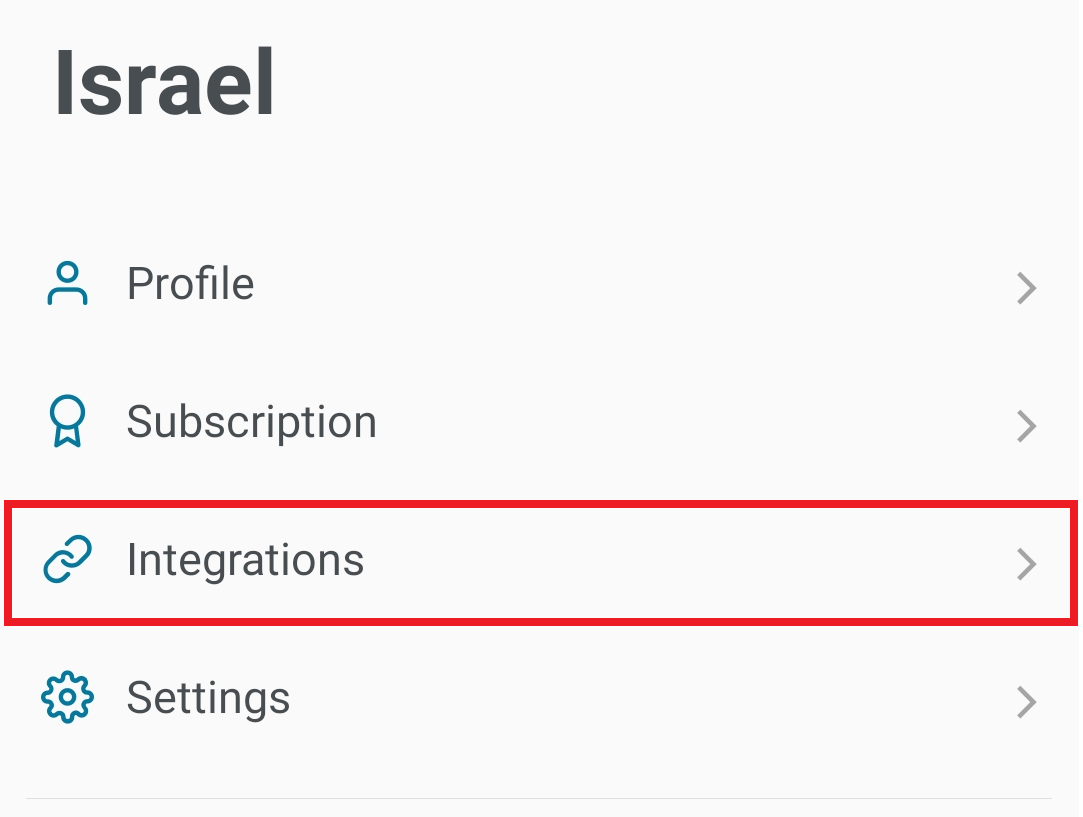
And tap on "ISN":

Then you can enter your ISN company key, access key, and secret key.
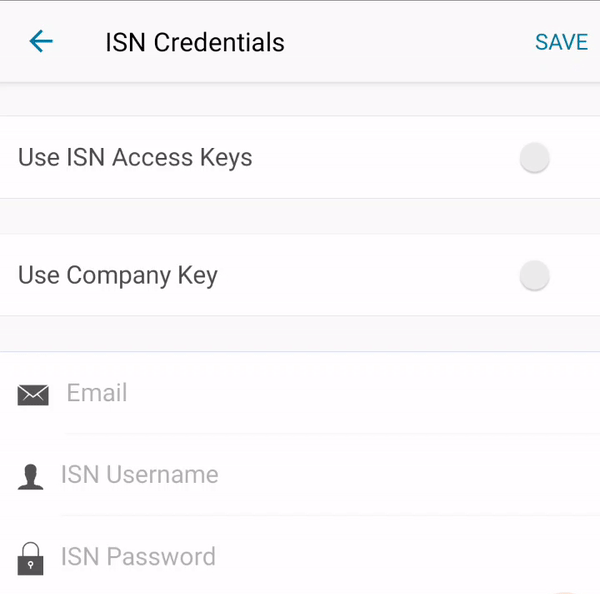
Make sure to toggle the "Sync Inspections from ISN" button on:
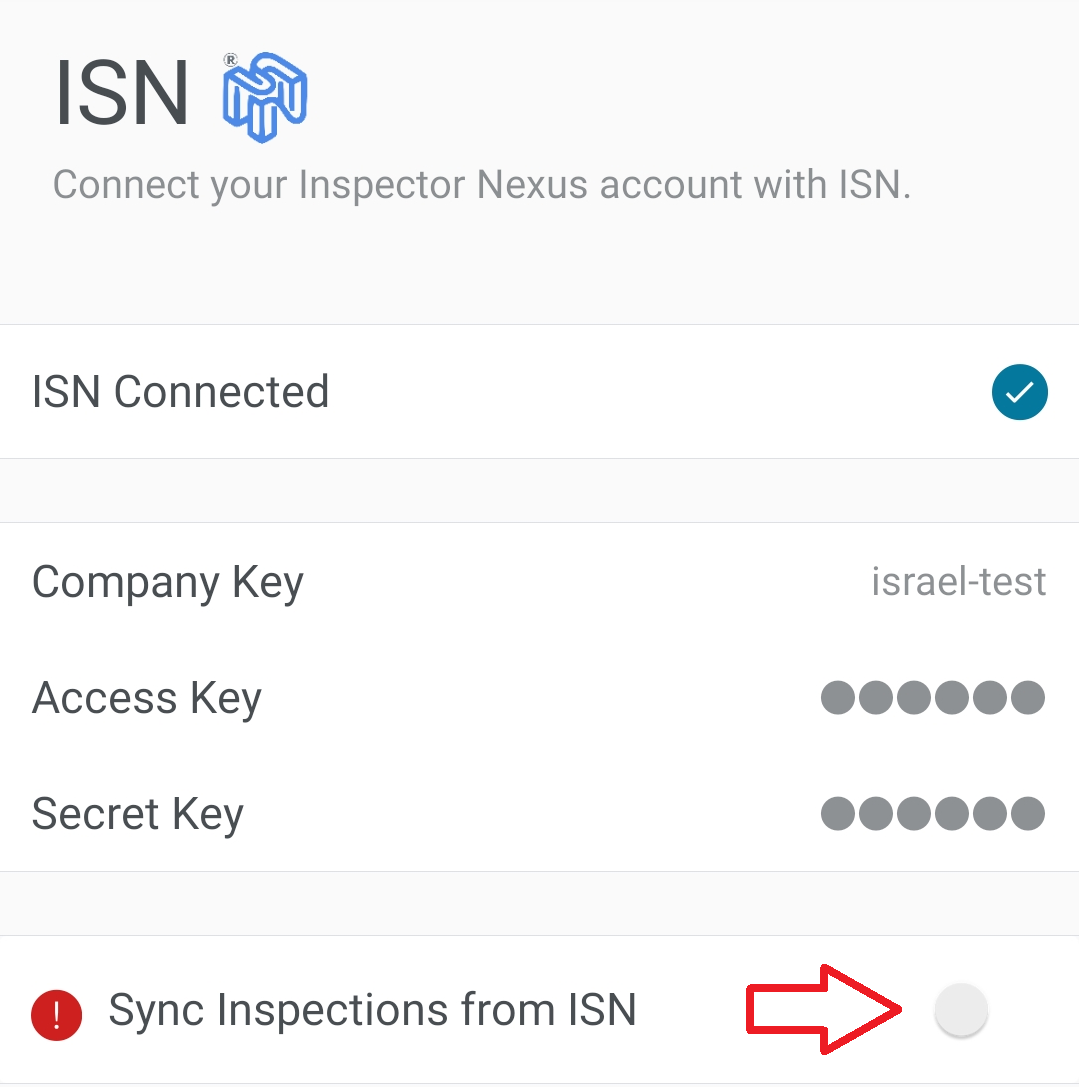
You'll see a warning next to the "Default Template" option. You won't be able to sync data from ISN unless we clear out this warning. Tap on it:
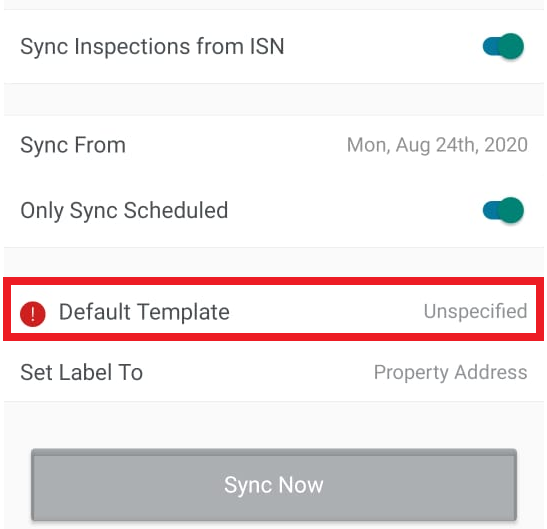
You will be prompted to select one of the available templates:
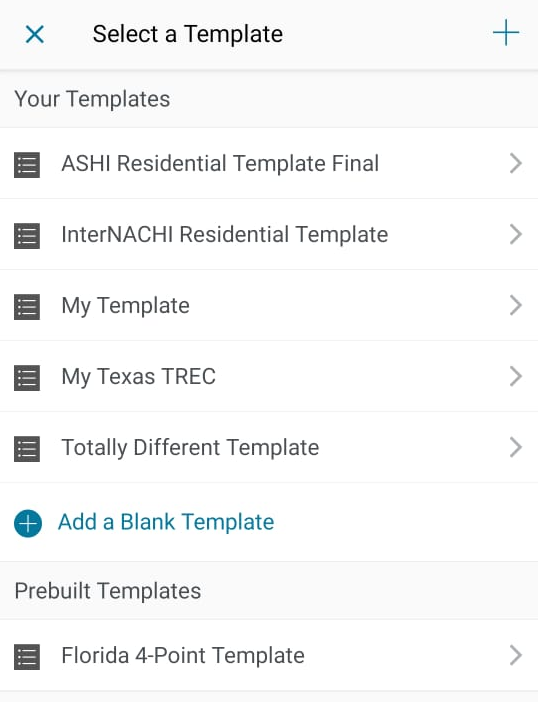
Once you select the template, you will be back on the ISN Integration screen.
Be sure to hit "Sync Now":
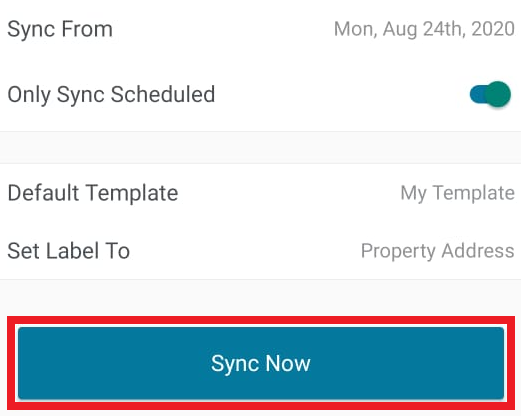
Inspector Nexus Web App
While in the Web app, click on your name at the top right corner and select "Profile":
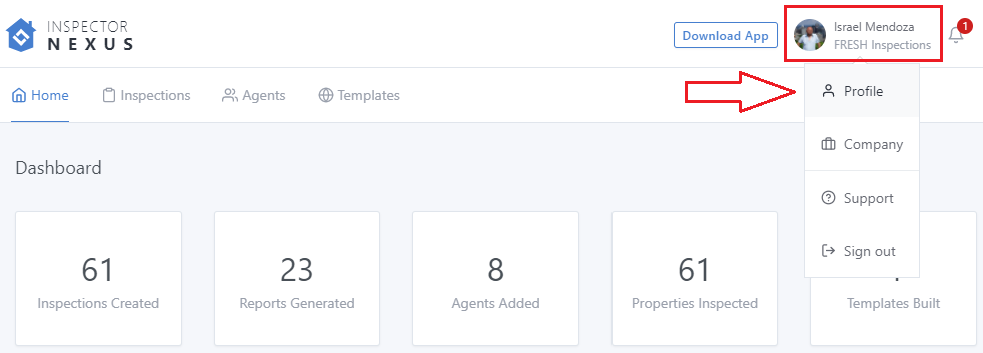
Click on "ISN":
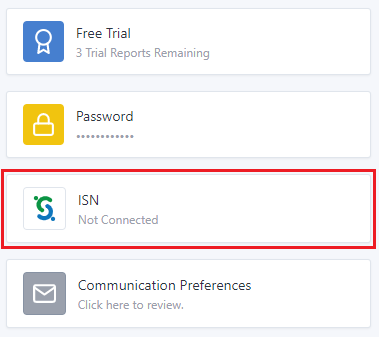
Then you can enter your ISN company key, access key, and secret key. Notice that, by checking and unchecking the "Use ISN Company Key" and "Use ISN Access Keys" you'll be asked for different login methods.
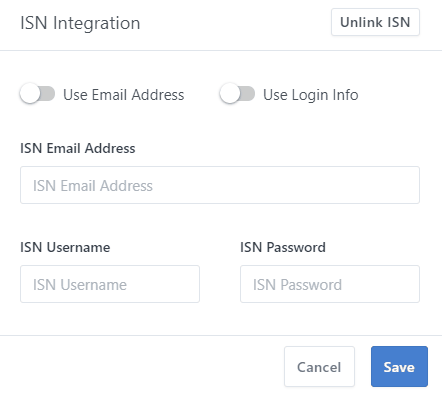
After having entered your information, click on "Save":
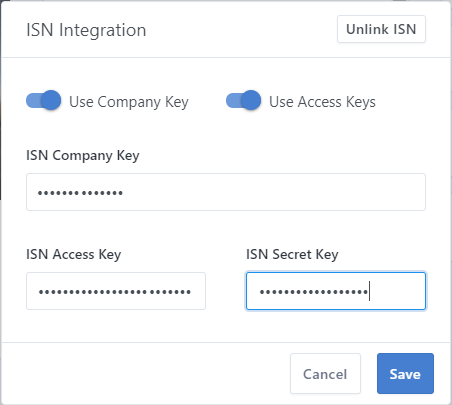
Now that your integration is completed, you must select a default template using the Mobile Application.
While in the Mobile App, go to Settings --> Integrations --> ISN:
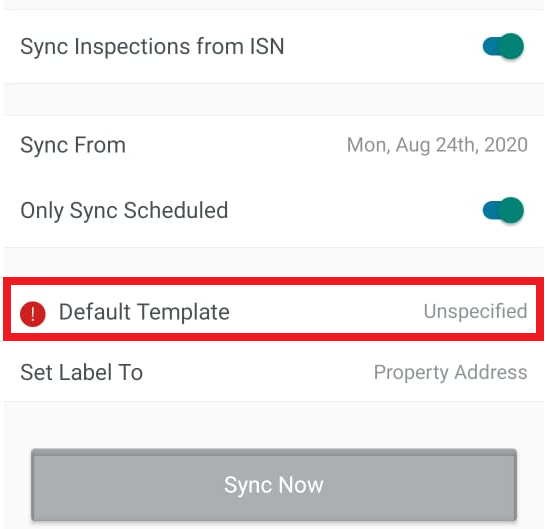
Finally, click on Sync Now.
The system will generate orders in Inspector Nexus for every upcoming order in your ISN where you happen to be the inspector assigned.
Not seeing an order you expect? You can always navigate back to this integration screen to run a manual sync.
If you need any help, please feel free to reach out to [email protected]