In order to start an inspection, you must select a template from the available ones.
During the inspection process, you may be tempted to switch templates.
It's important to notice that Inspector Nexus allows you to do this but will ask you to clear your current progress. Remember, all of the changes made to your inspection before switching templates will be lost!
Let's take a look at an example!
We'll begin by selecting a template and starting an inspection. In this example, I am using a template called "My Template":
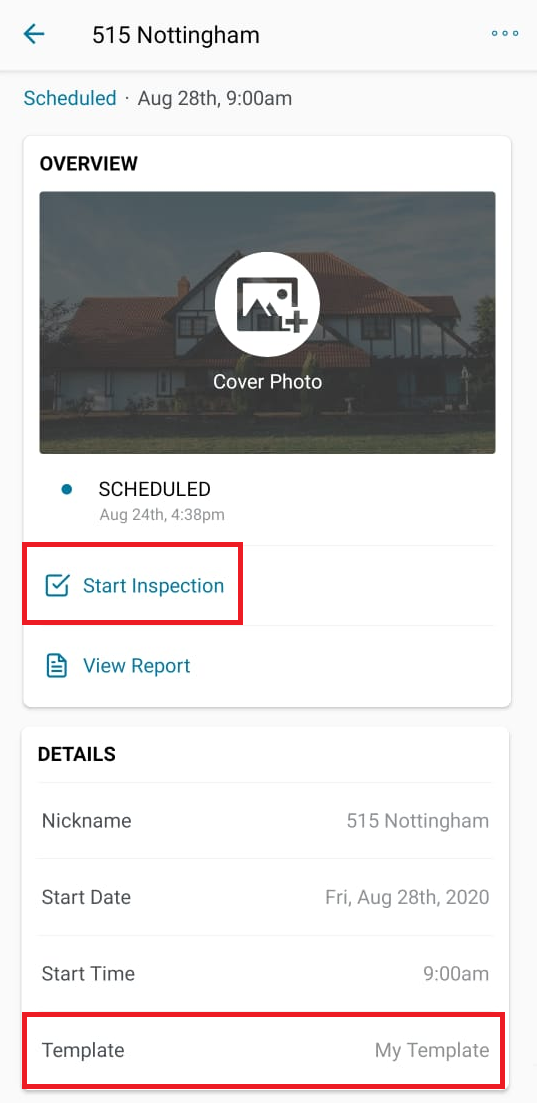
Here, I added a couple of narratives to my inspection under the "Roof" and "Chimney" categories:
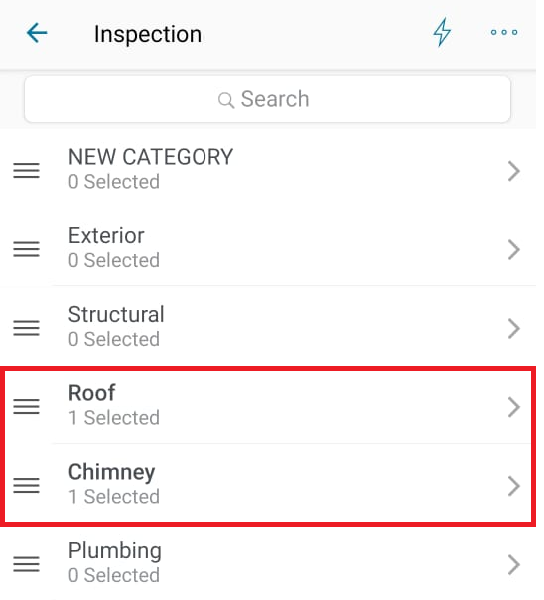
Let's suppose we change our minds and decide to switch to another template. On the inspection home screen, tap on "Template":
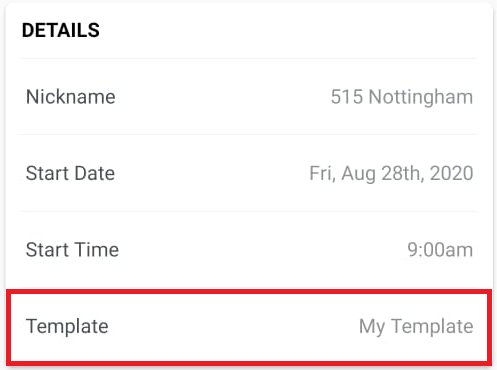
You will then be asked if you are sure you want to clear your progress. You can tap on "Cancel" if you don't want to, or "Clear Report" if you're absolutely sure you want to switch to another template.
Remember: if you select "Clear Report", all your progress will be gone!
In this example, I hit "Clear Report".
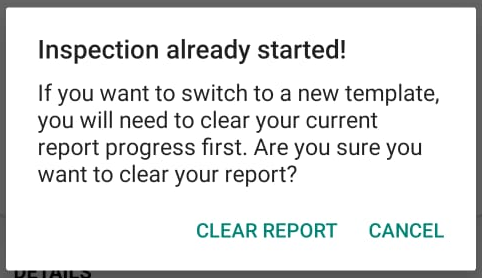
Now, you can select the template you want to switch to. Here, we'll select the "InterNACHI Residential Template" template:
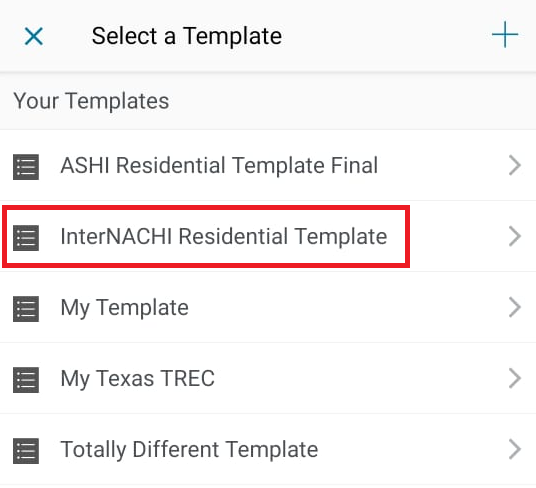
The Template field on the inspection screen will now display the new template's name:
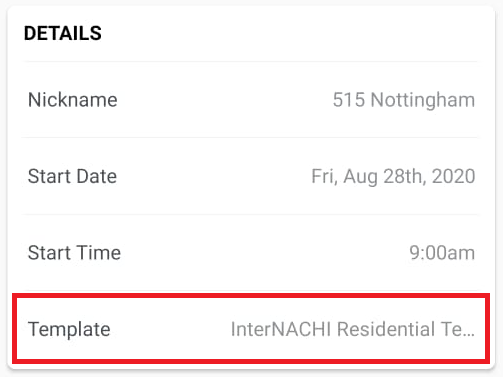
Tap on "Start Inspection". Note that the inspection will be reset as if this was the first time we are working on it (some site details may remain the same):
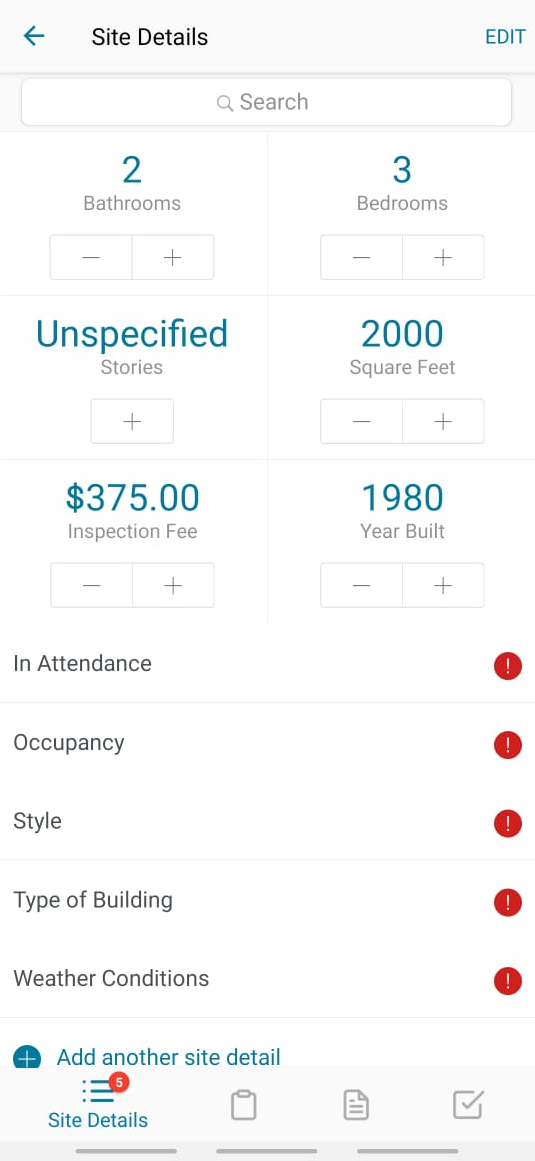
You see that the inspection looks clear, without any selected narratives so far:

And that's it! We've successfully switched templates in the middle of an inspection, but the initial narratives were lost, so we'll have to start our inspection from scratch.
If you need any help or have questions concerning this, please feel free to reach us out to [email protected] or using our chat service.