Narratives in Inspector Nexus are re-usable comments or notes you can pre-fill your report sub-sections with, to prevent from having to type similar things over again.
By default, any new narratives you add, or edits you make during your inspections, are automatically saved to your library. This usually results in a lot of narratives for each item in the modified template. Some inspectors will want to delete some of the narratives they don't use.
We will take a look at how to delete a narrative from one of our templates.
In the Web app, click on the "Templates" tab:

Select the template you want to edit:
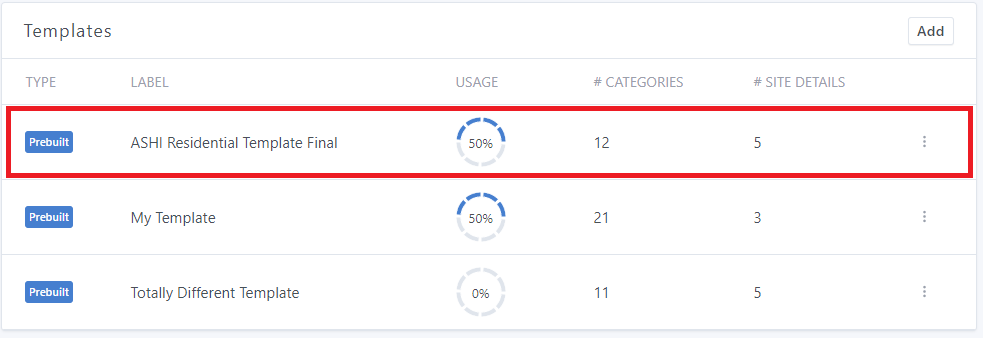
Scroll down to the Categories section:
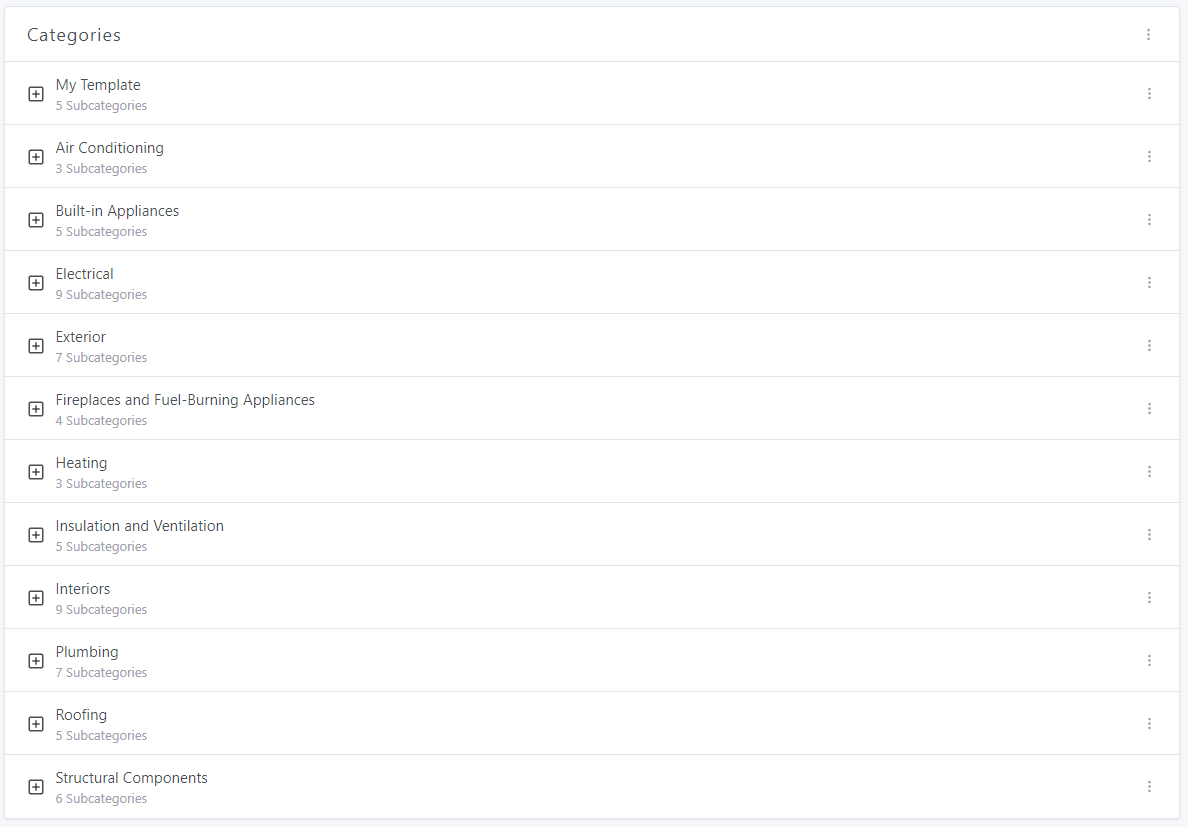
Click on the "+" symbol next to the desired category to display the subcategories.
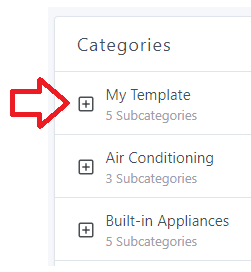
Click on the "+" symbol next to the desired subcategory to display the items.
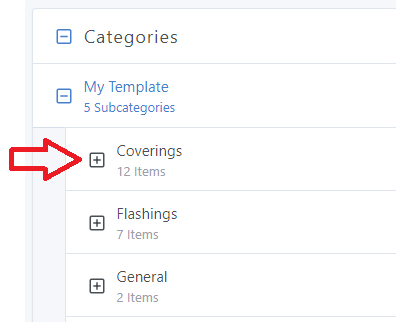
Click on the "+" symbol next to the desired item to display the saved narratives.
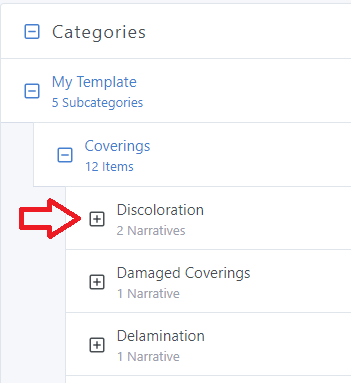
Click on the three dots next to the narrative you want to delete:
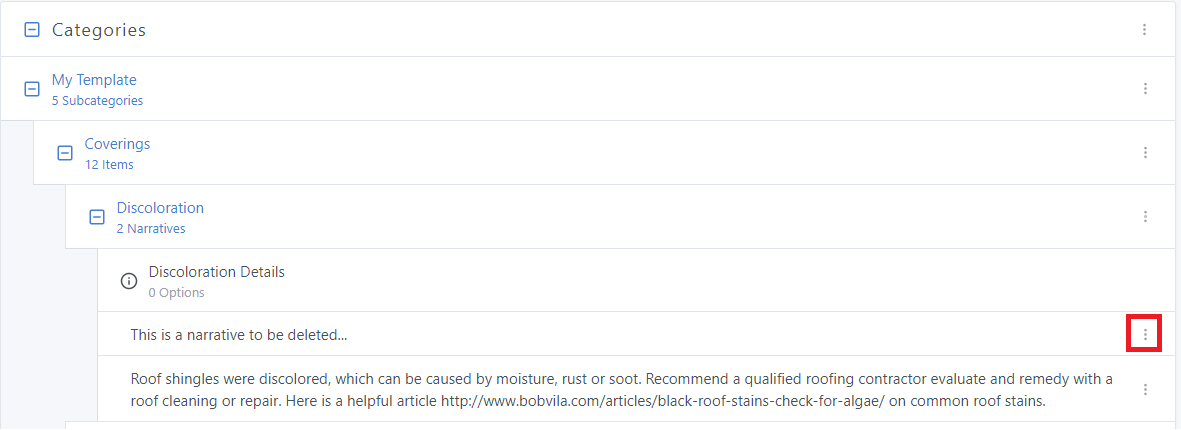
Click on "Delete Narrative":
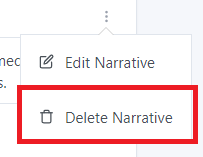
You will be asked for confirmation:
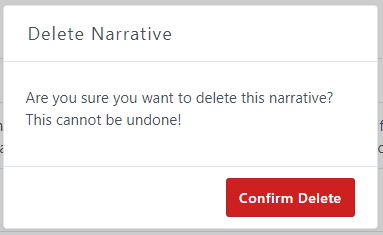
Click on "Confirm Delete". Otherwise, click anywhere else on the screen.
The narrative won't appear in your template anymore:
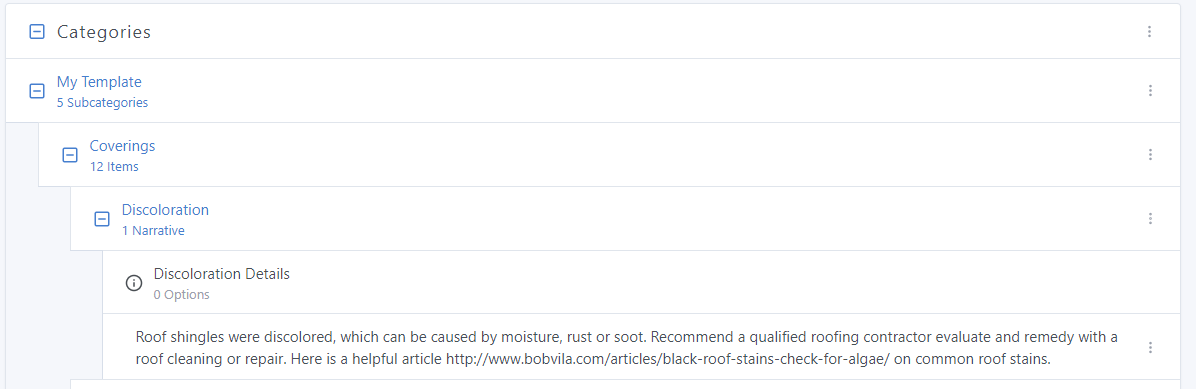
If you have any questions, please feel free to reach out to [email protected]