Narratives in Inspector Nexus are re-usable comments or notes you can pre-fill your report sub-sections with, to prevent from having to type similar things over again.
By default, any new narratives you add, or edits you make during your inspections, are automatically saved to your library. This usually results in a lot of narratives for each item in the modified template. Some inspectors will want to modify some of the narratives.
We will take a look at how to edit and save a narrative to one of our templates for future use.
In the Web app, click on the "Templates" tab:

Select the template you want to edit:
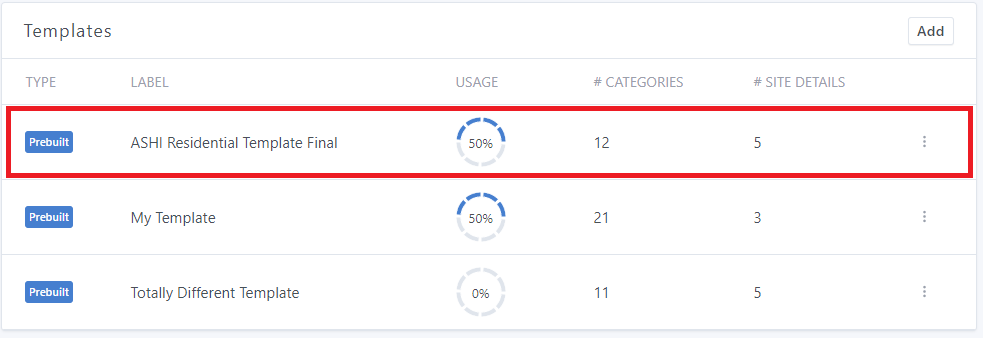
Scroll down to the Categories section:
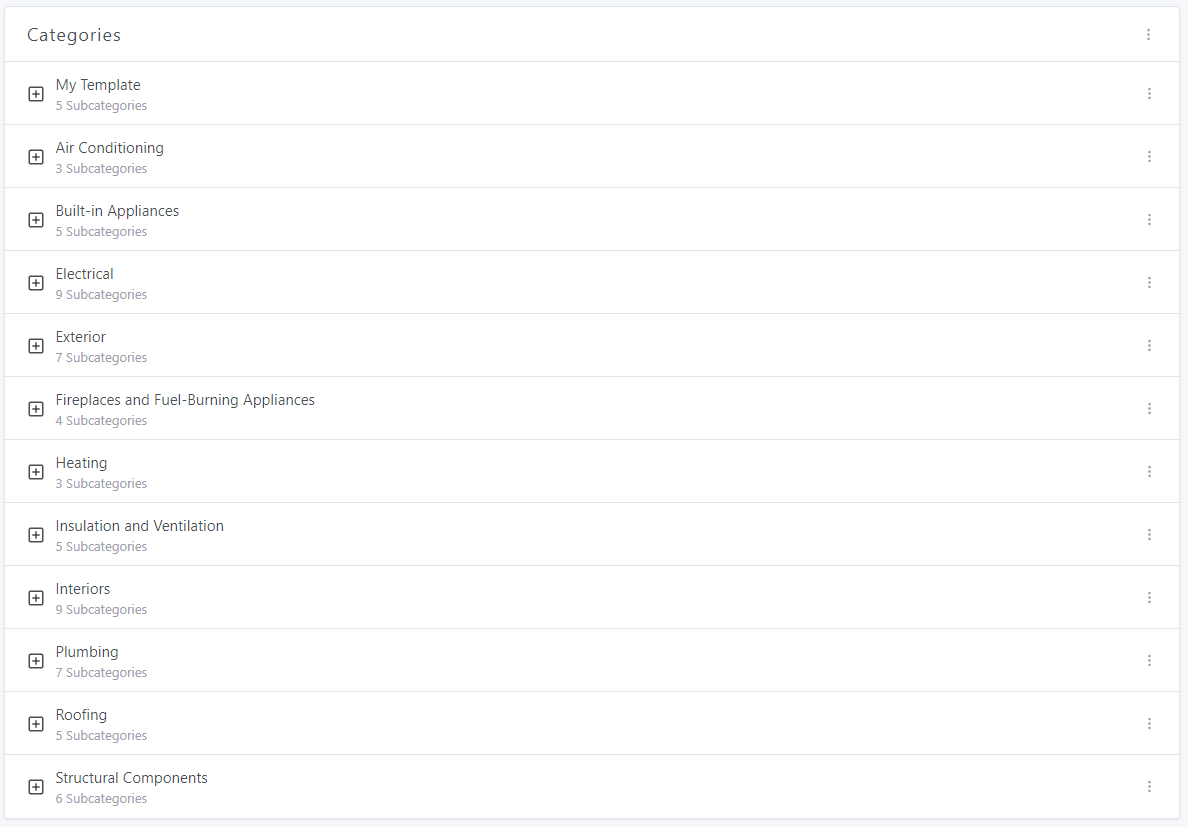
Click on the "+" symbol next to the desired category to display the subcategories.
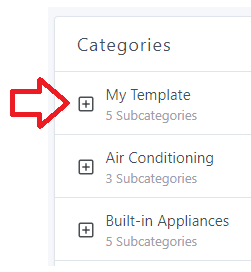
Click on the "+" symbol next to the desired subcategory to display the items.
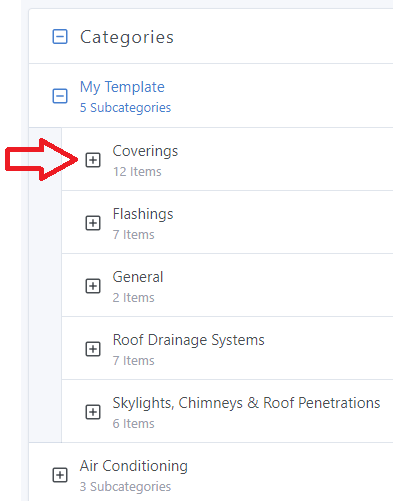
Click on the "+" symbol next to the desired item to display the saved narratives.
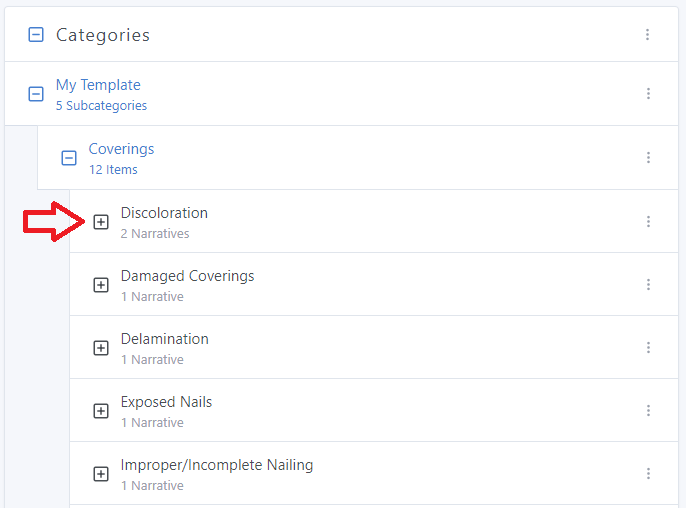
Click on the three dots next to the narrative you want to modify:
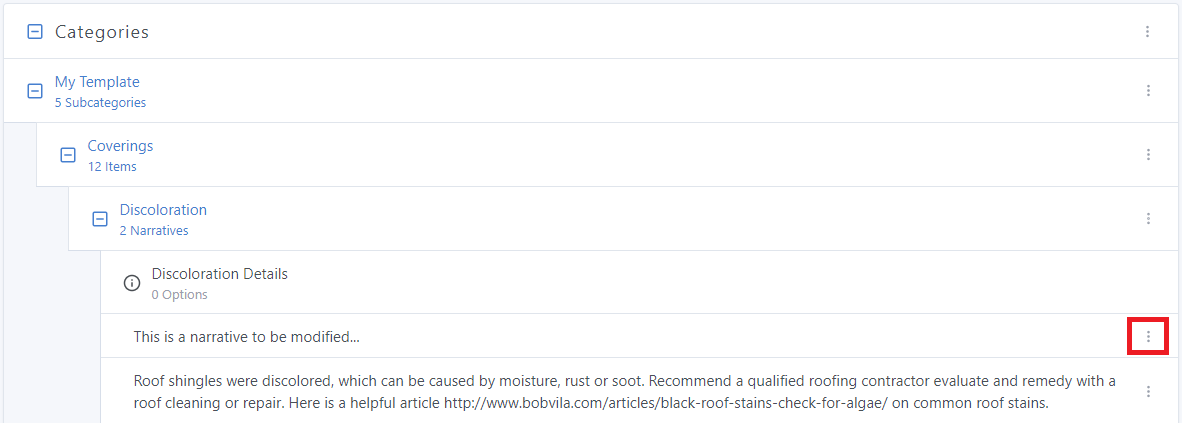
Click on "Edit Narrative":
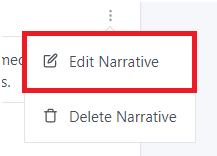
You can now modify the narrative: the content, the default condition, and the default media:
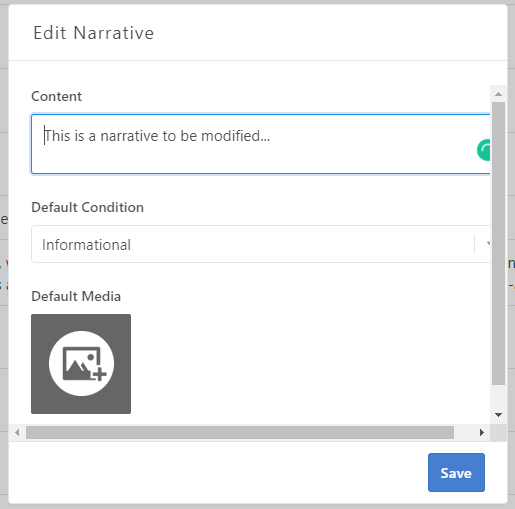
Once you finish making the changes, click on "Save":
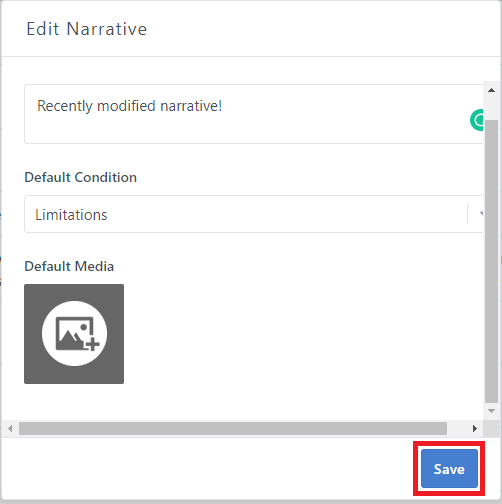
The changes will then be saved:
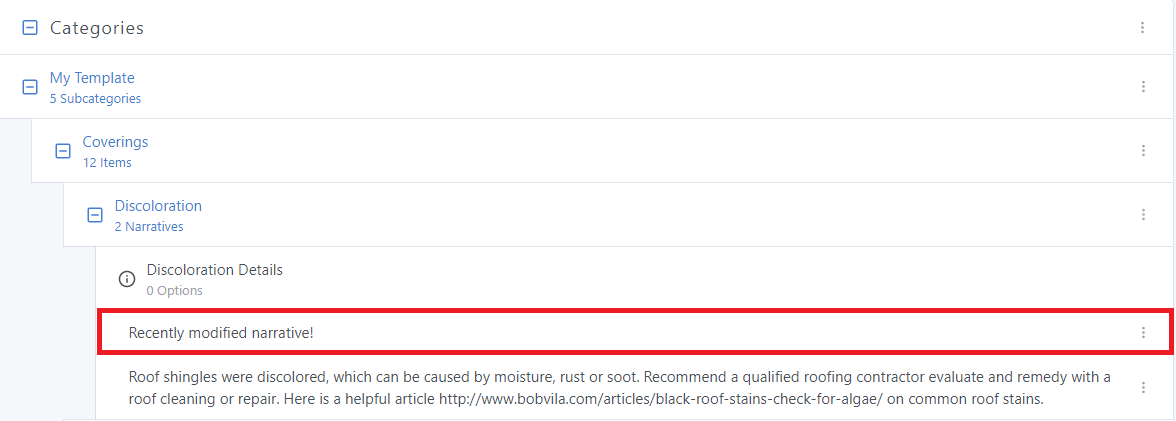
If you have any questions, please feel free to reach out to [email protected]