If you are using the Web application, click here.
Launch the Inspector Nexus Mobile app. Select the "Continue with Email" option.
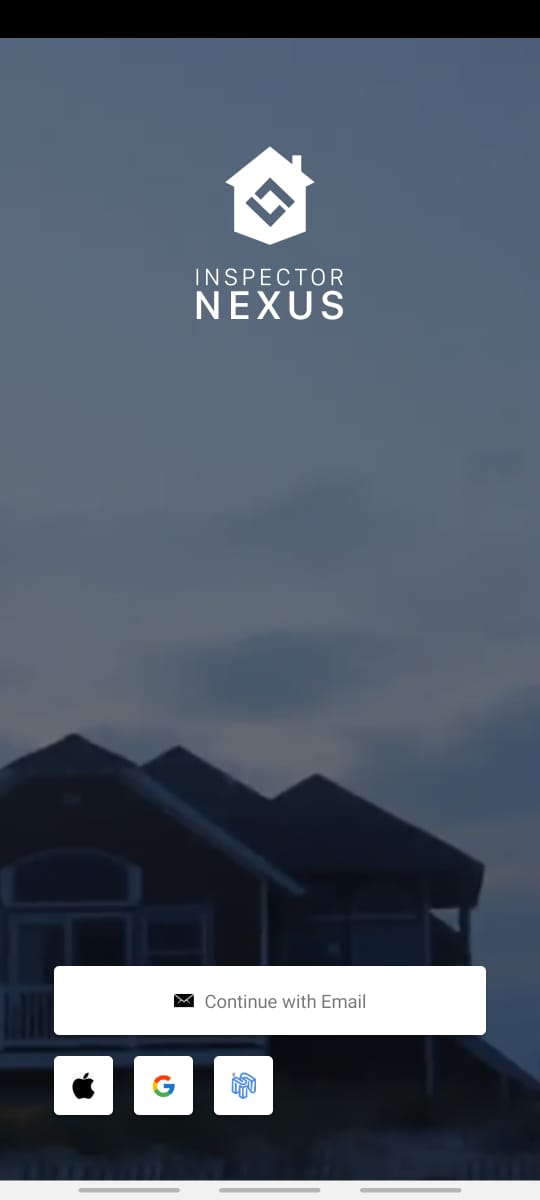
Enter your email address in the email field:
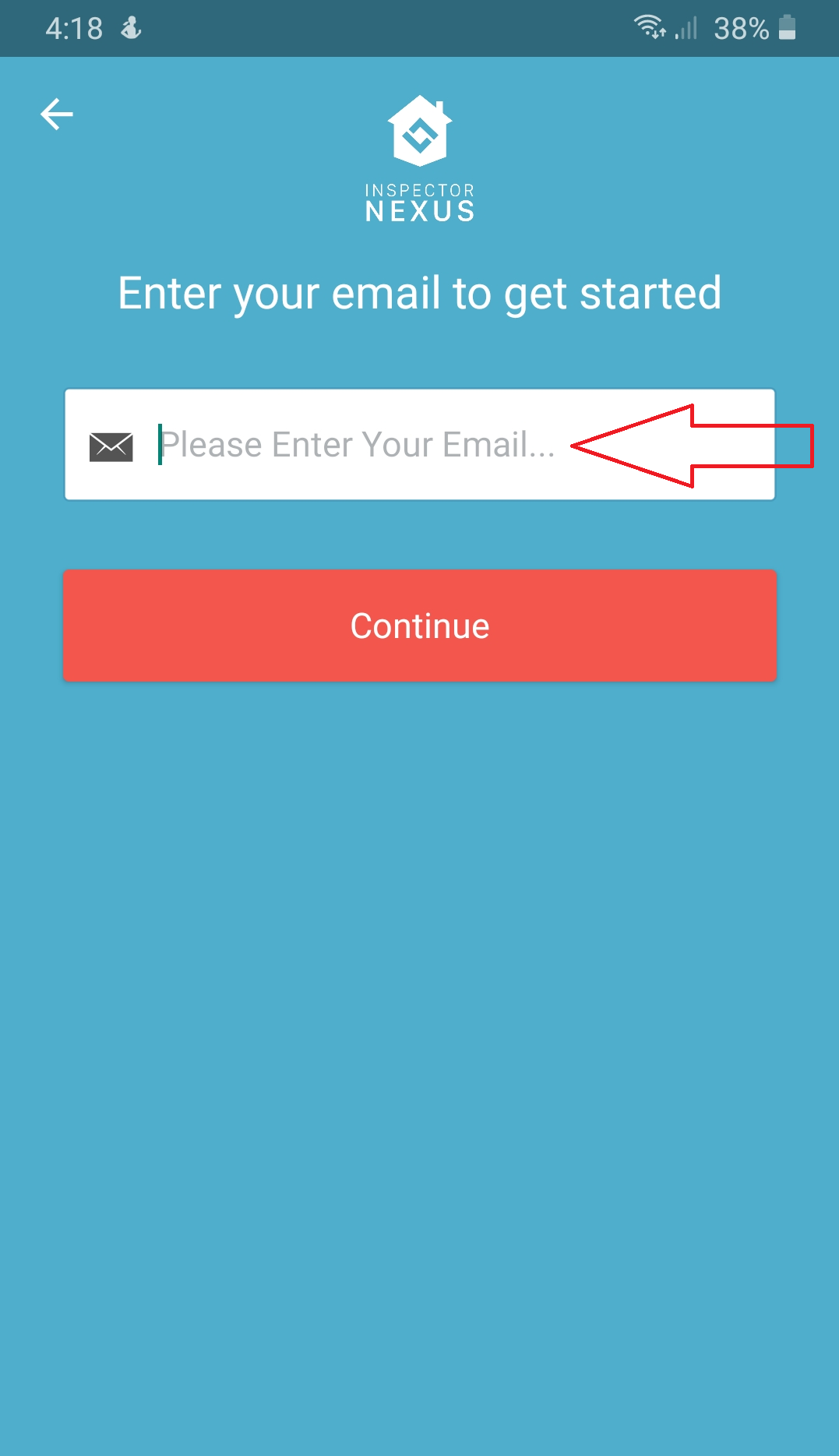
Once you have entered you email address, select "Continue".
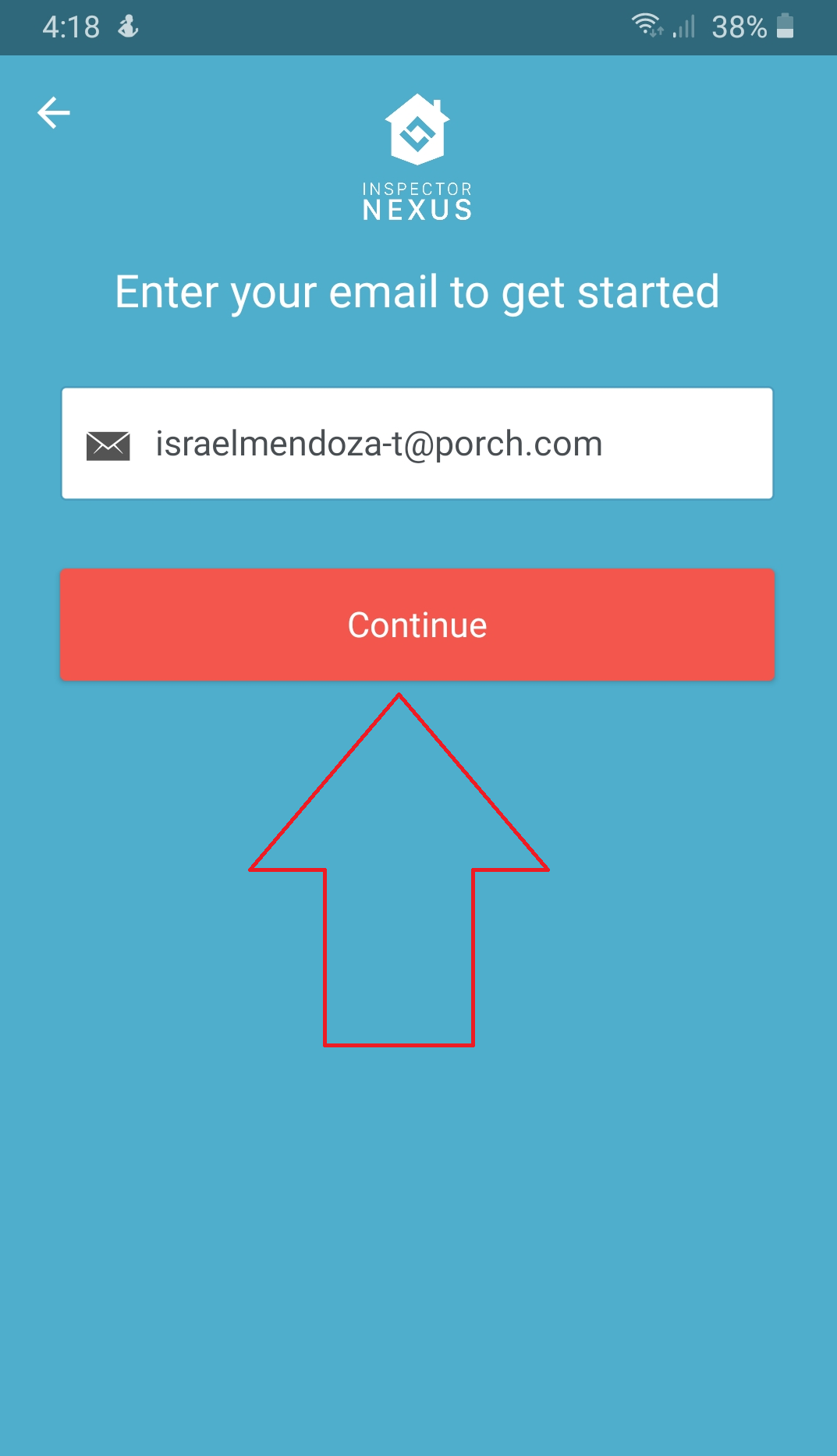
When asked for the password, select the "Forgot Your Password?" option:
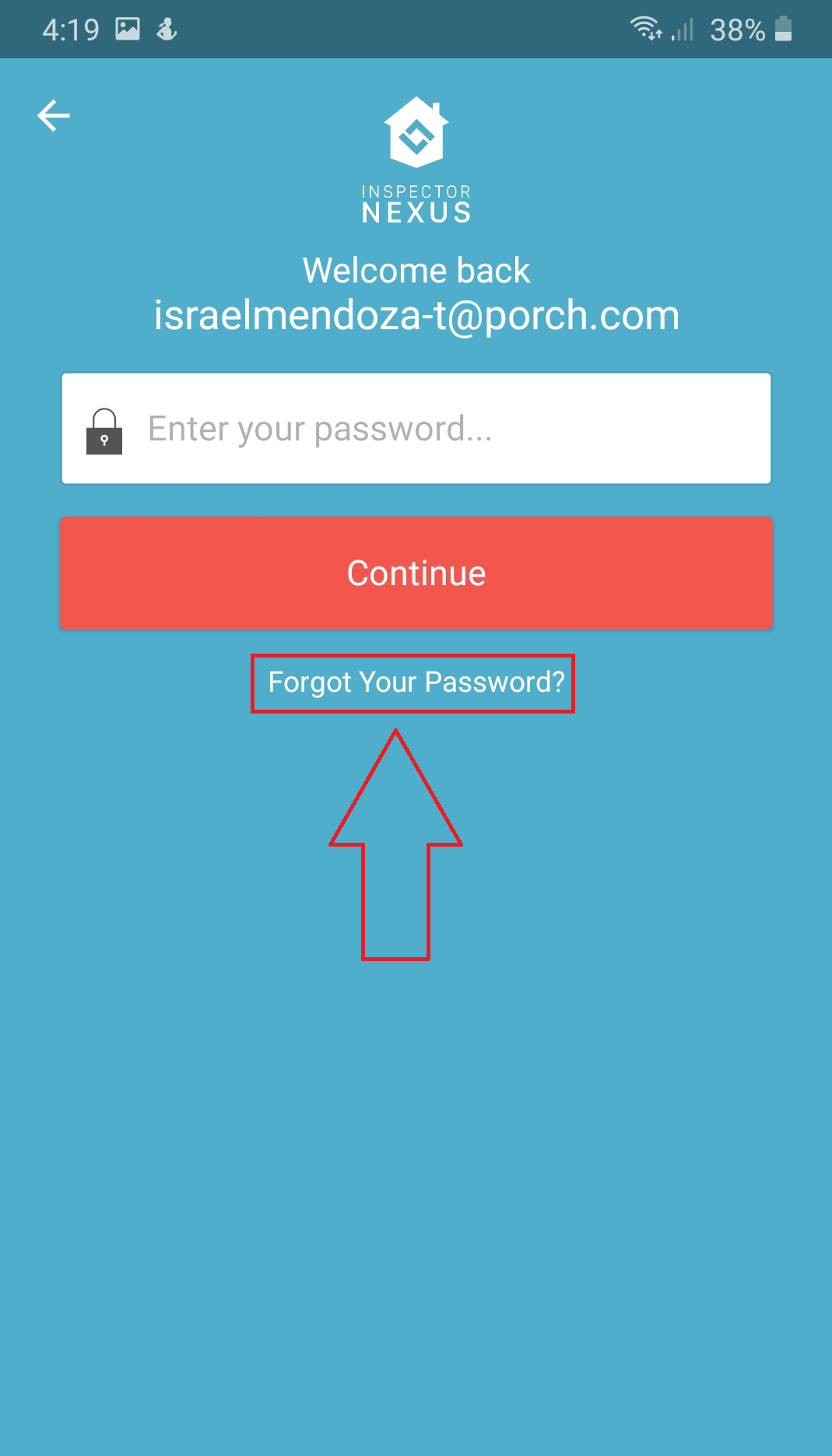
You will see the following message:
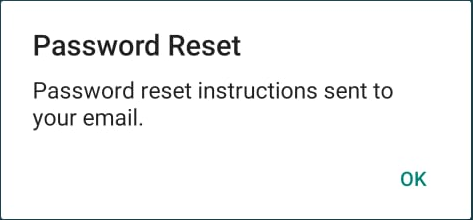
In your inbox, you will find an email like this, sent by [email protected]
If you don't find it, make sure to chek the "Junk" folder:
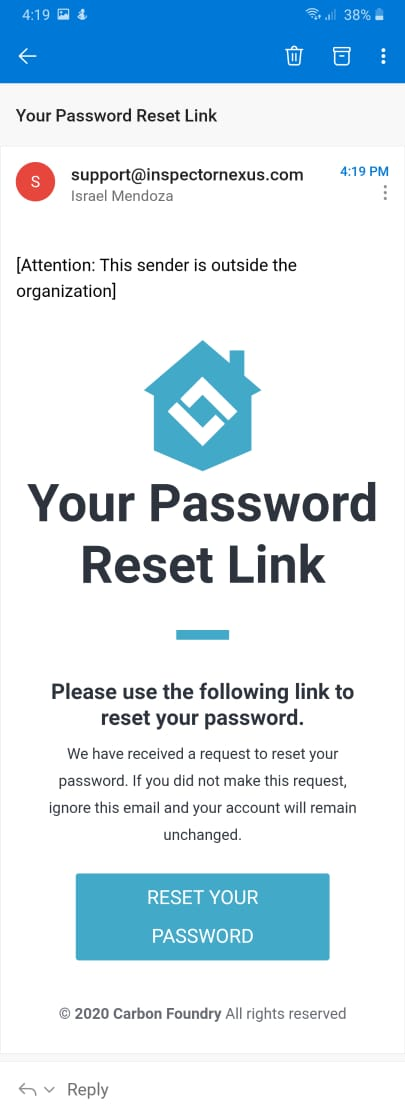
Click on the "RESET YOUR PASSWORD" button.
You will be directed to the Inspector Nexus web app in your phone, where you will be prompted to choose a new password:
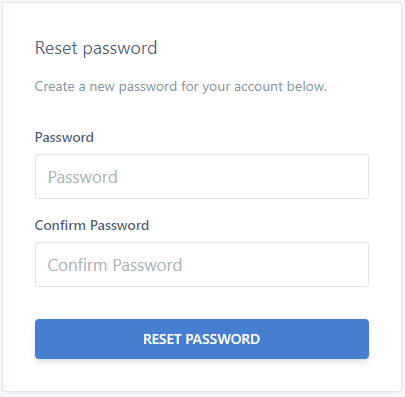
After you enter the password, click on "RESET PASSWORD":
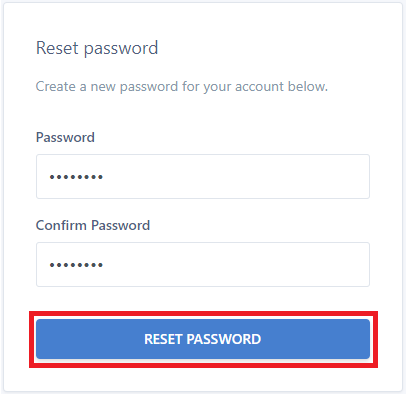
You will receive a message as the password is successfully created.
Click the "LOGIN" button.
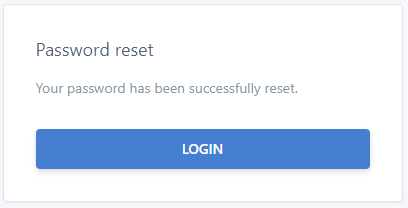
You will be directed to the Web App dashboard in your phone's browser.
Go back to the application and try to log in again with the new password:
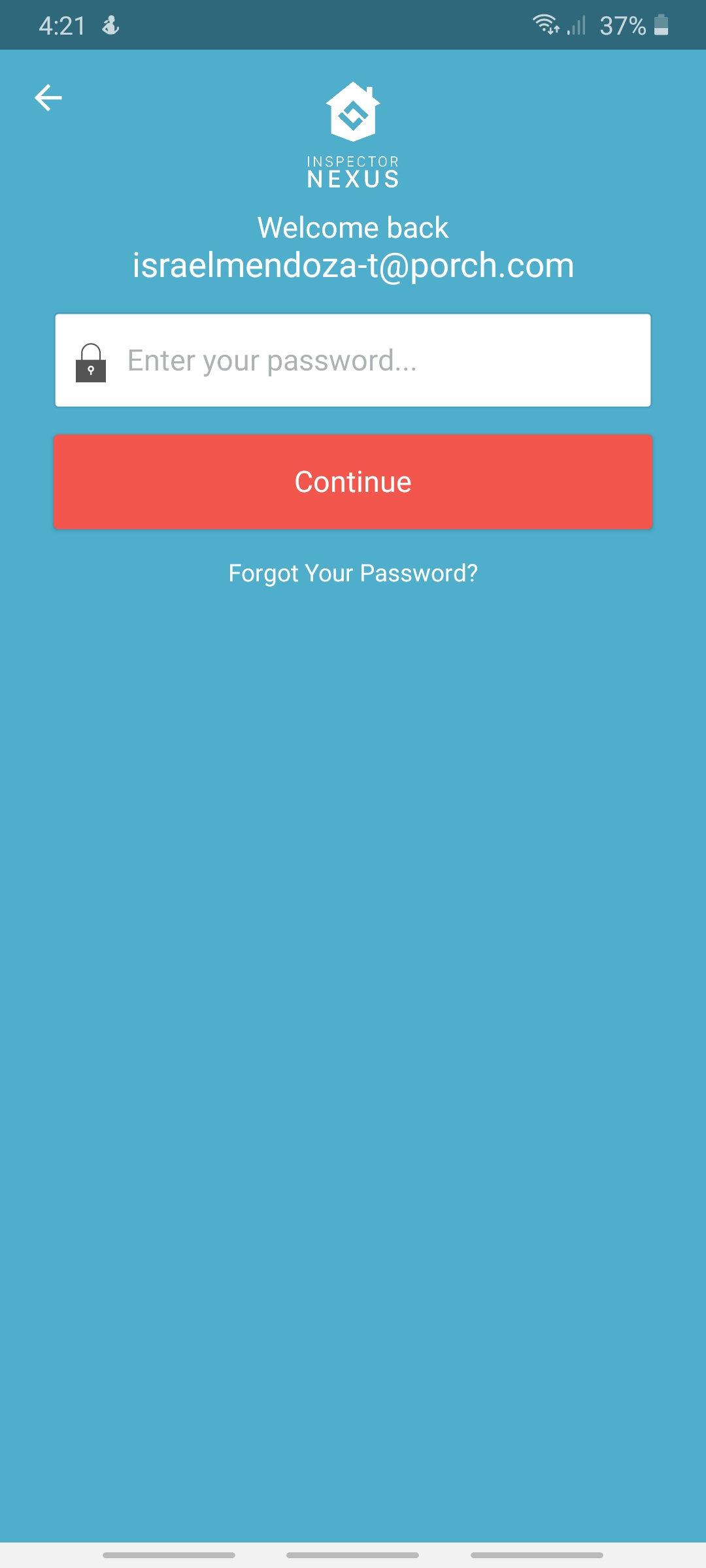
If you have any questions, please feel free to reach out to [email protected]