If you are using the Mobile app, click here.
On the login screen, look for the "Forgot password" option.
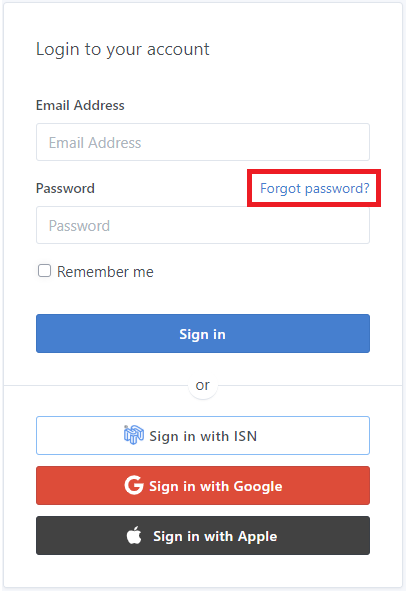
You will be prompted to enter your email address:
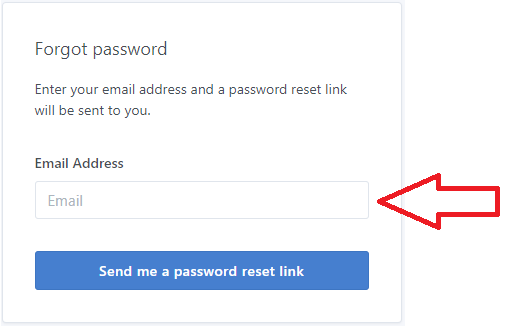
Once the email entered, click on "Send me a password reset link":
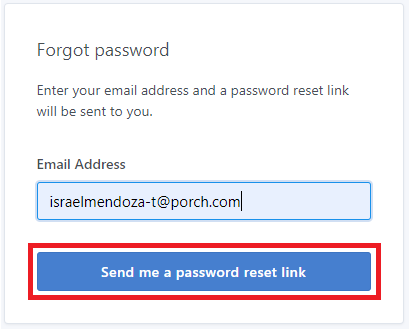
You will see a message, advising you to look for the generated email in your inbox:
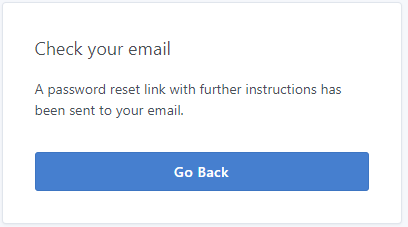
In your inbox, you will find an email like this, sent by [email protected]
If you don't find it, make sure to check the "Junk" folder:
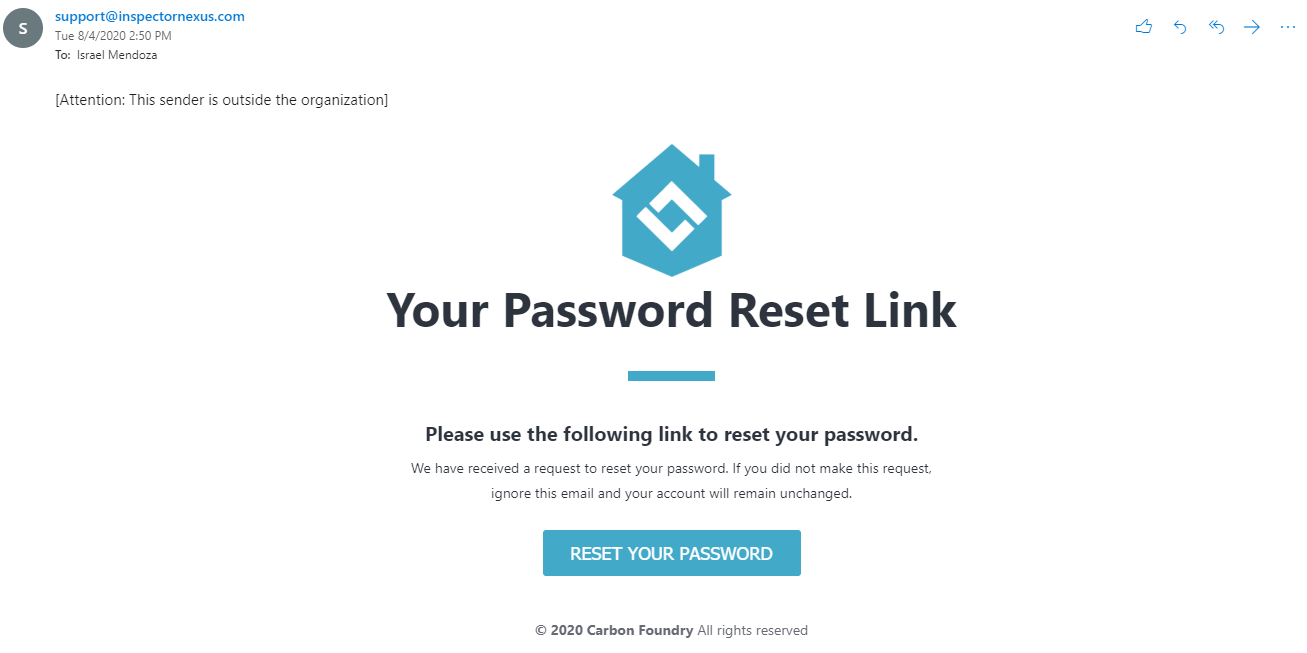
Click on the "RESET YOUR PASSWORD" button.
You will be back to the Inspector Nexus web app, where you will be prompted to choose a new password:
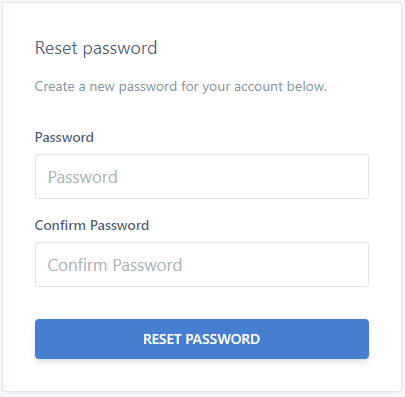
After you enter the password, click on "RESET PASSWORD":
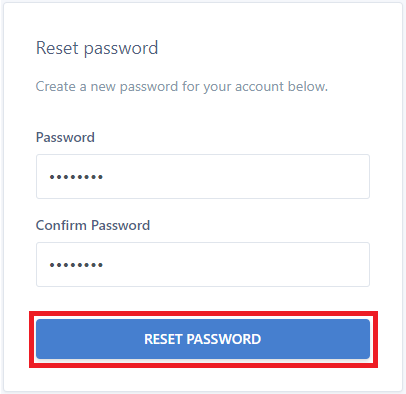
You will receive a message as the password is successfully created.
Click the "LOGIN" button.
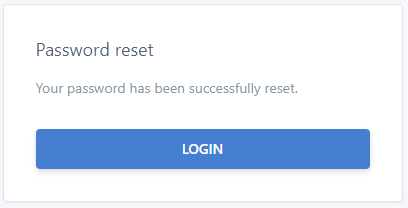
You will be directed to the Web App dashboard.
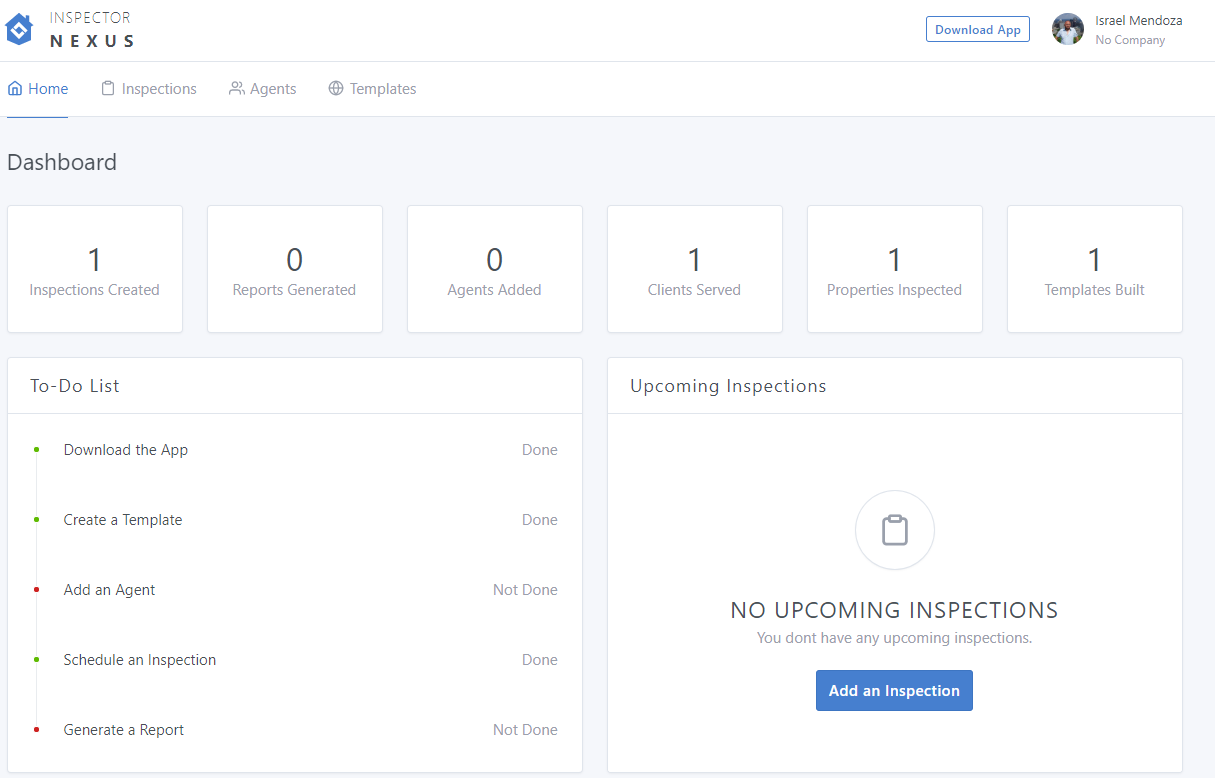
If you have any questions, please feel free to reach out to [email protected]