IMPORTANT: If you started the report without importing an ISN order first, you'll need to manually upload a report link and/or PDF file to your ISN. Click here for more information on manually uploading reports to the ISN.
While logged into the Inspector Nexus app, tap the inspection you'd like to publish a report for. Remember, this inspection must have been imported from ISN first.
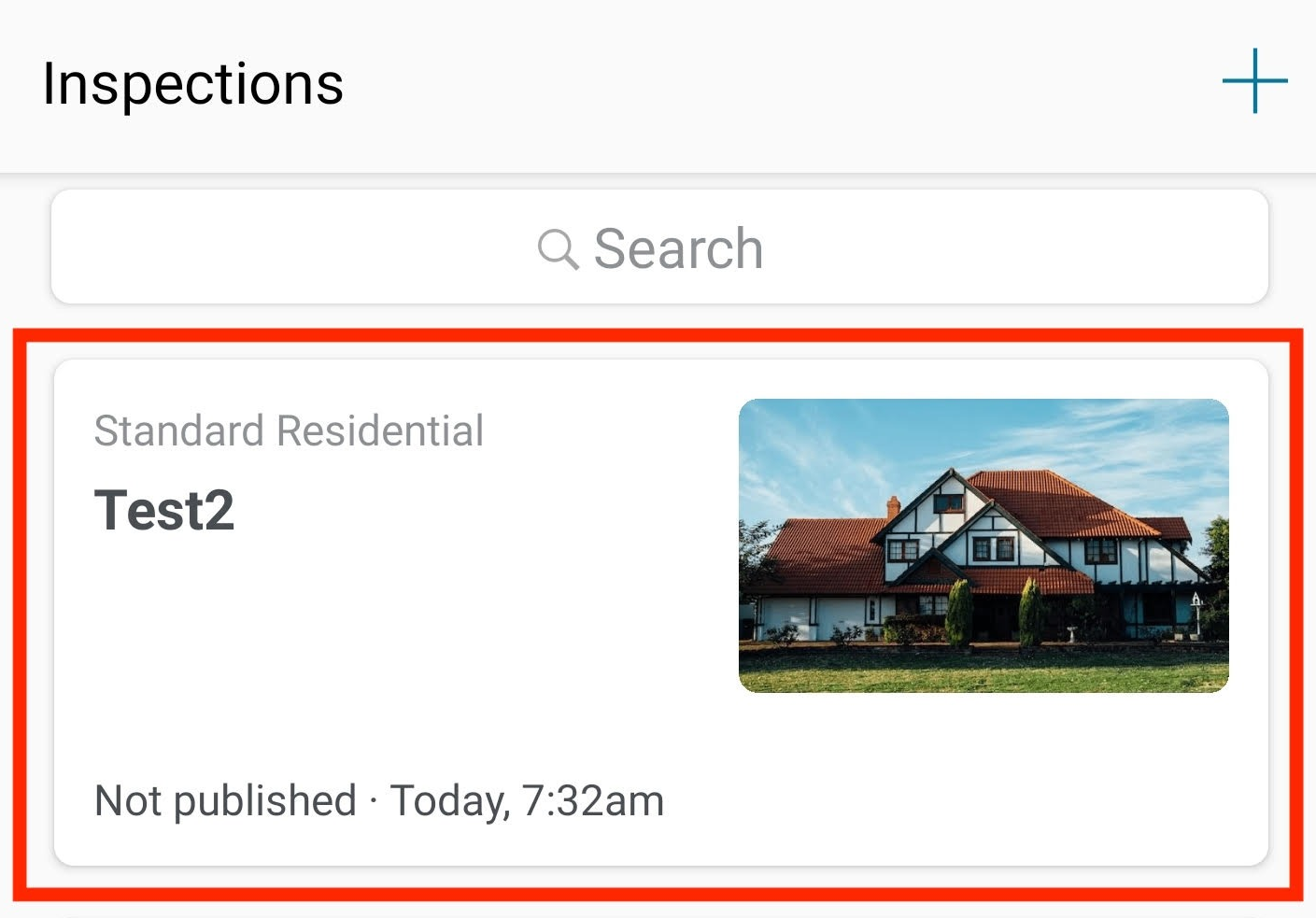
Tap on Start Inspection (or Restart Inspection if the order had been published already):
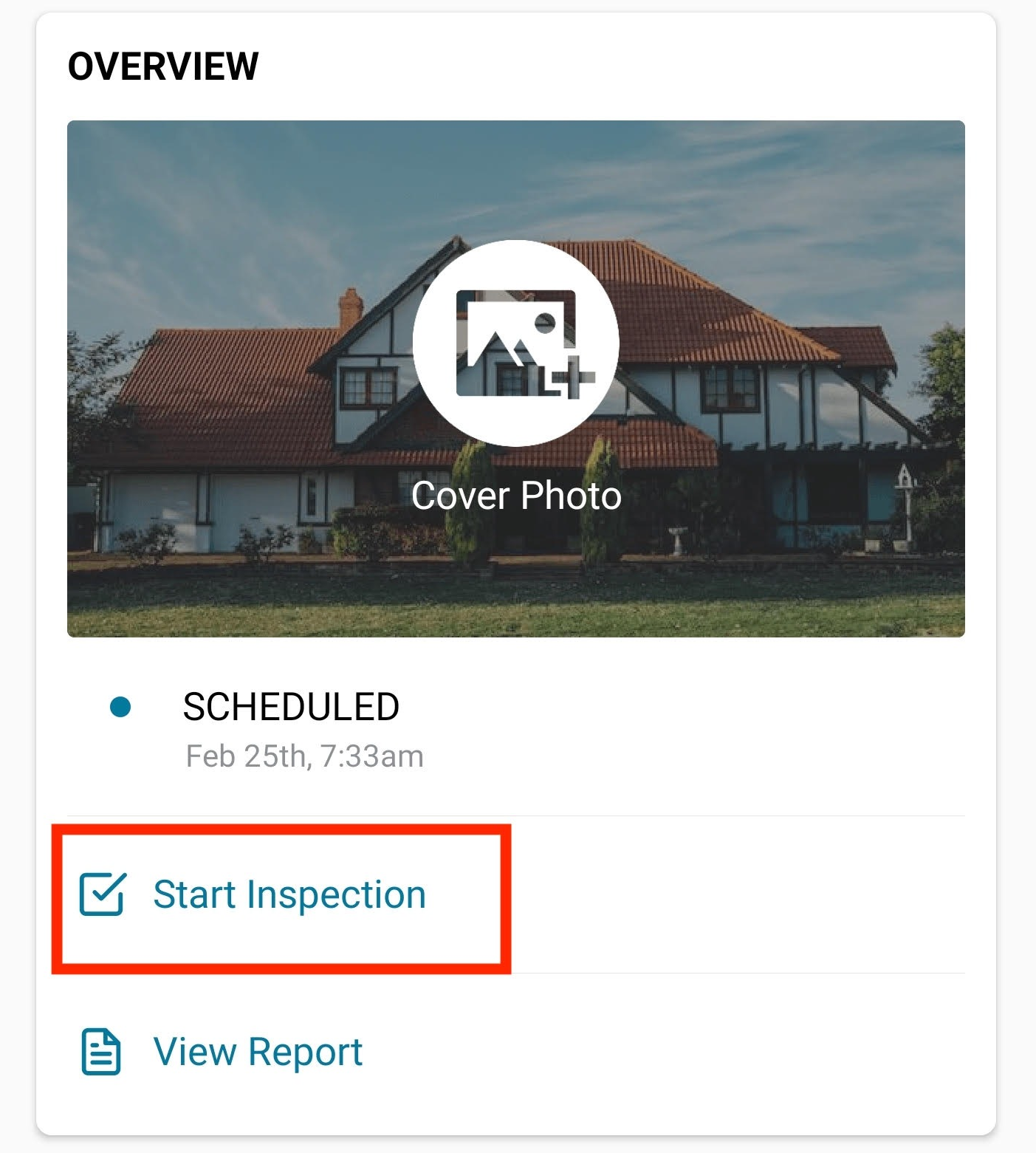
Once your inspection is complete, tap the Finalize tab at the bottom right:
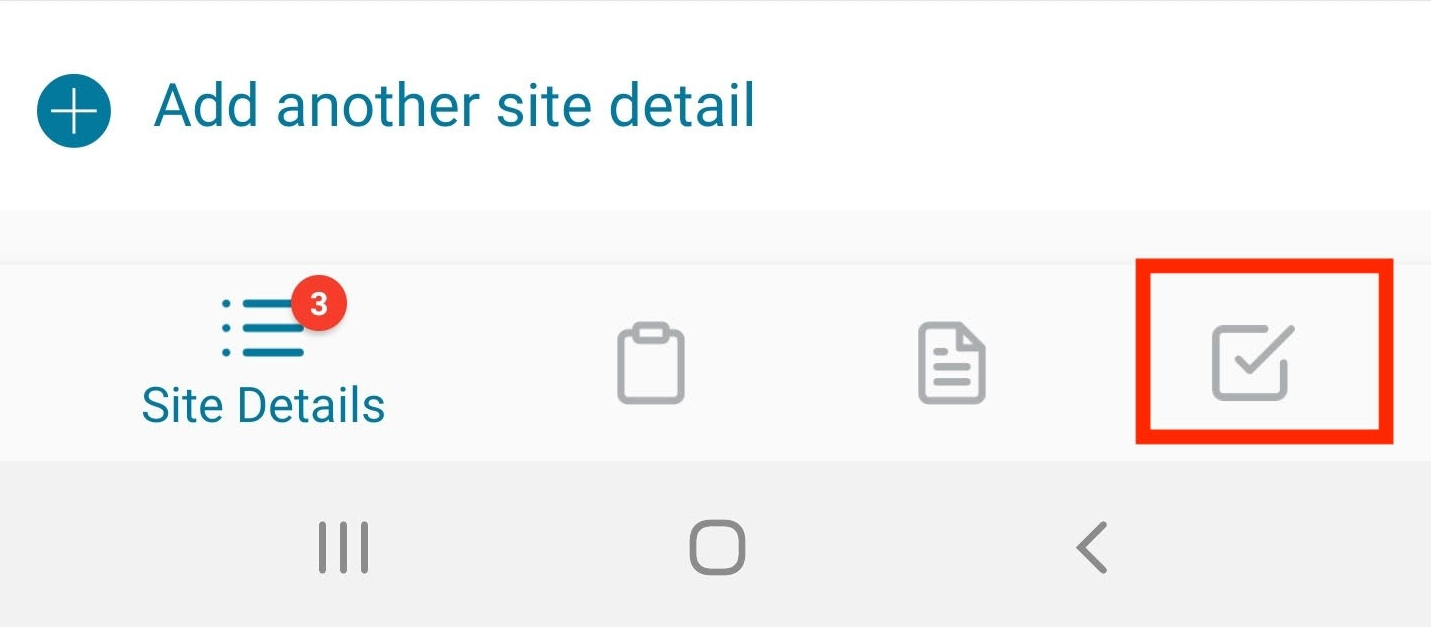
Tap Publish and Send to ISN:
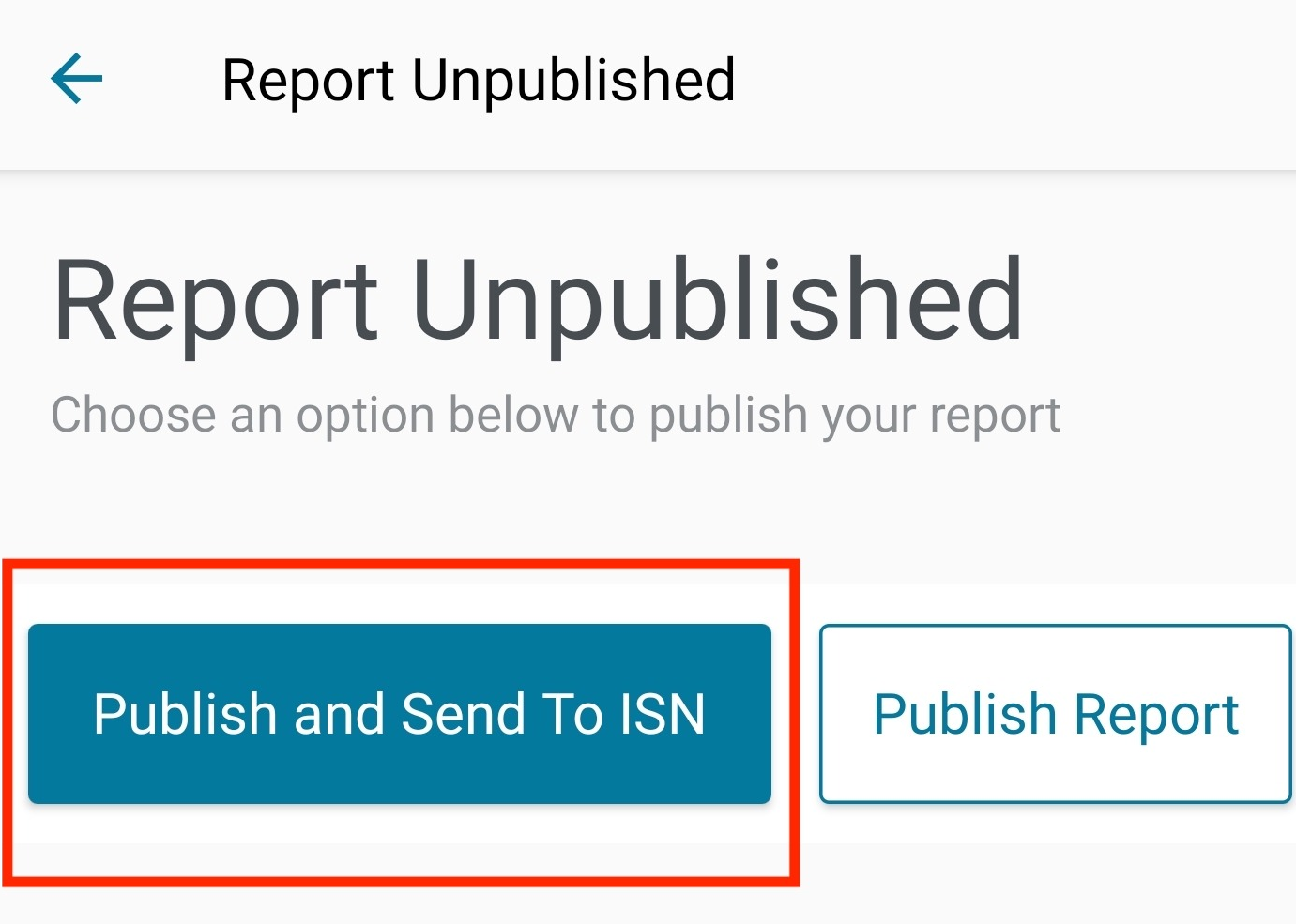
Missing the option to Publish and Send To ISN?
Make sure you have your ISN integration enabled in Inspector Nexus! Click here for more information.
If you have any questions, feel free to reach out to [email protected]