Sometimes, you'll want to proofread your report before publishing and sending it to your client and/or the realtor.
Currently, previewing is only a Mobile App feature. Let's see how it's used!
First, open the inspection using the Mobile Application and tap on Start Inspection:
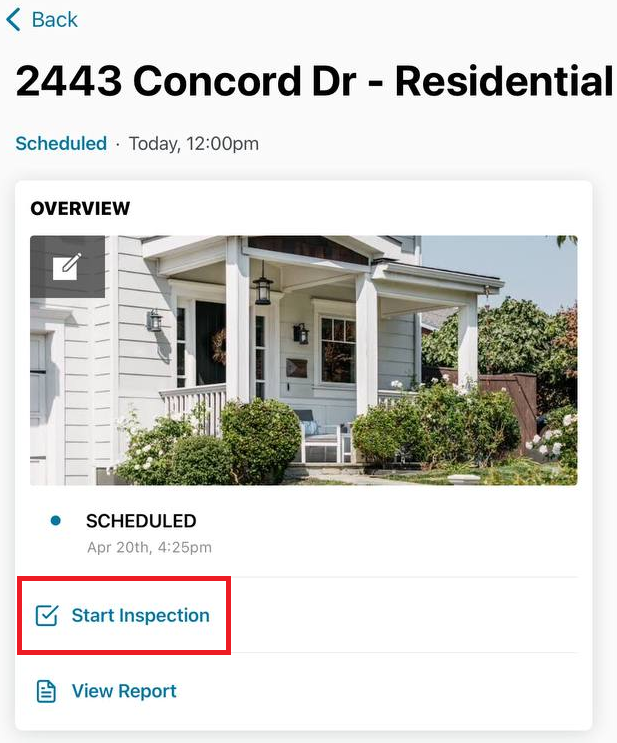
Then, go to the Report tab at the bottom of the screen:

You will see the Report Preview screen:
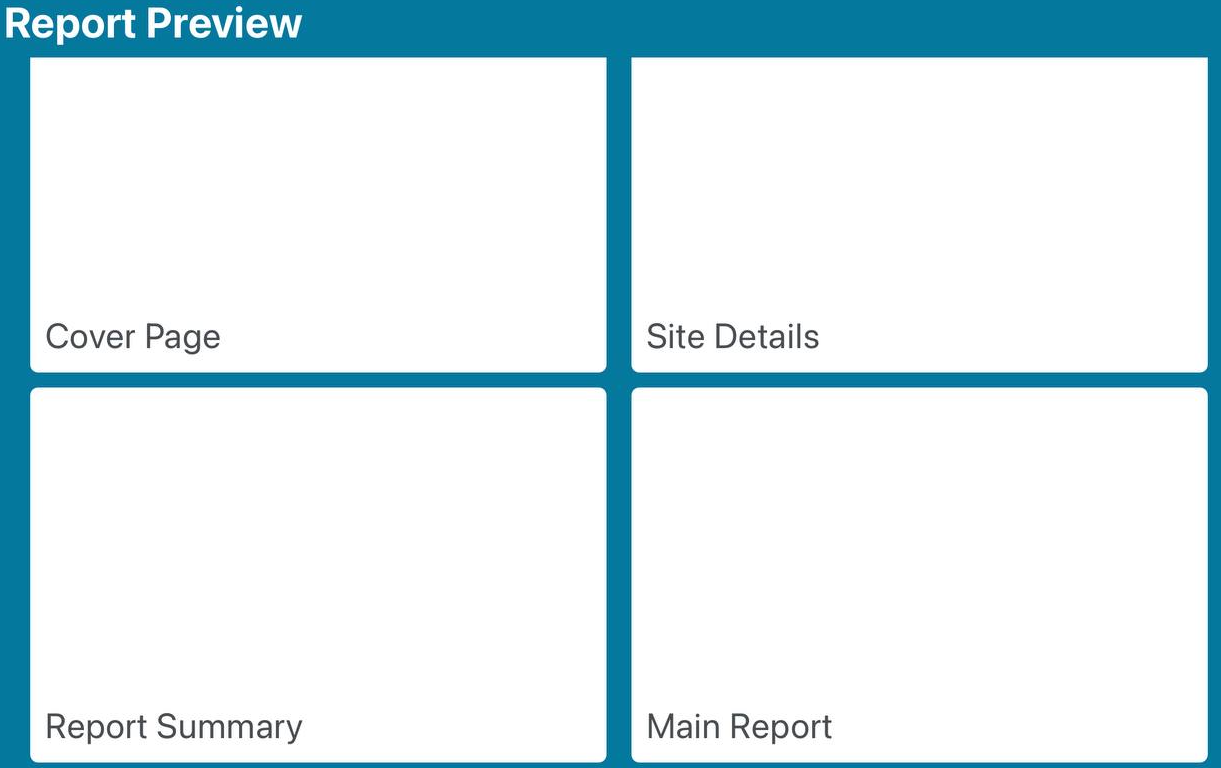
Let's start by tapping on Main Report. The screen will be empty:
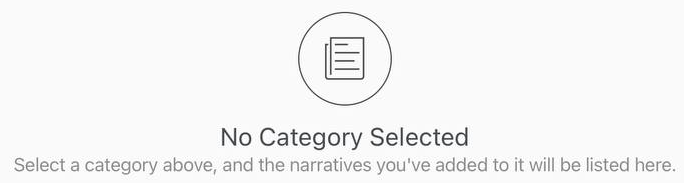
You need to use the Select A Category section to choose the Category you want to preview:

Once you tap on one of the categories, you'll see a preview of how that category will look like in the final report:
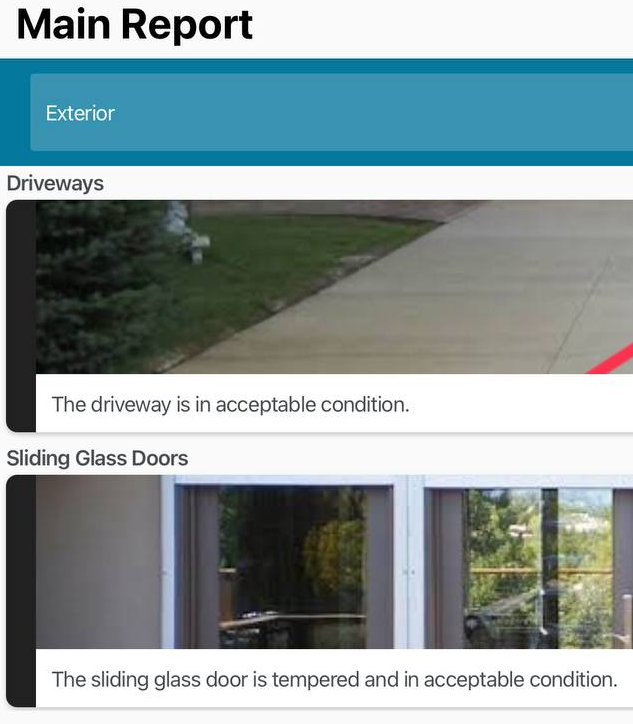
You can then go to all of your other categories to proofread them. Once you're done with the preview, you can use the X button at the top left corner of the screen to close it:

Let's see the Report Summary. While in the Report Preview screen, tap on Report Summary this time:
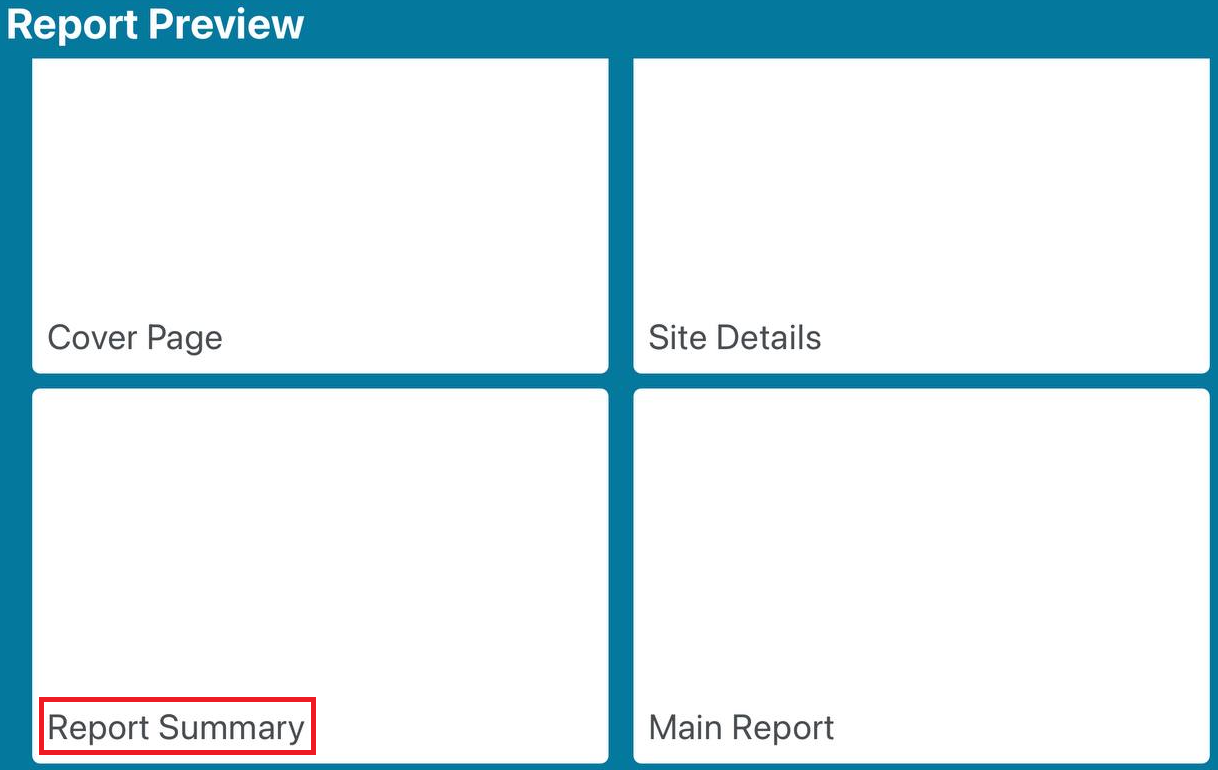
Just as with the Main Report, the Report Summary preview will be empty at first:
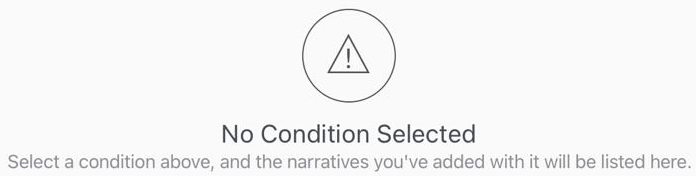
You need to use the Select A Condition section to choose the Condition you want to preview:
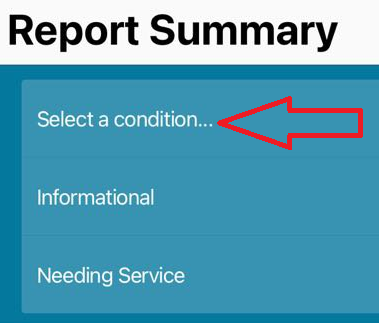
Once you tap on one of the conditions, you'll see a preview of all the narratives within that condition will look like in the final report summary:

You can then go to all of your other conditions to proofread them. Once you're done with the preview, you can use the X button at the top left corner of the screen to close it:

You can now either revise your inspection based on your findings or publish the report!
If you have any problems, please reach out to Tech Support via chat or to [email protected] with specifics and we'll be happy to help!