In Inspector Nexus, narratives are bound to a condition.
These conditions can have customizable names and color codes, so they better document a narrative when you print the final report.
When reading a final report, it is easier to notice concerns or other narrative conditions based on the color.
These colors, as well as the condition names, are customizable.
While in the Web app, click on the "Templates" tab:
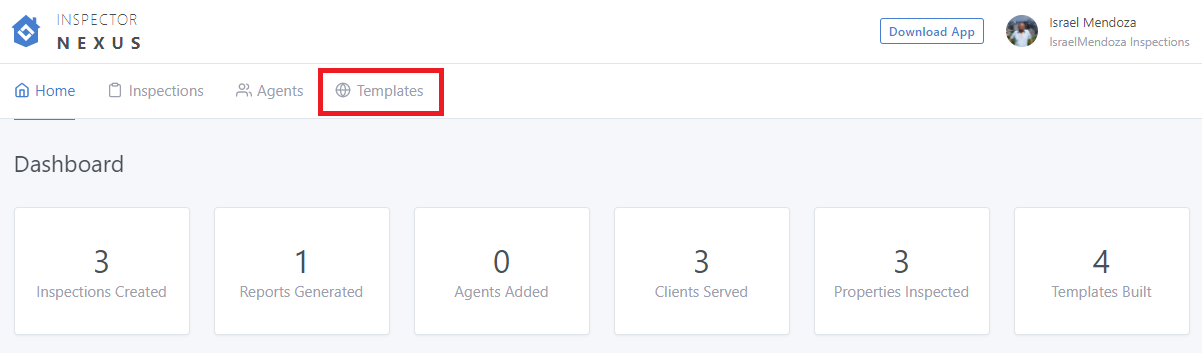
Select the template you want to edit:
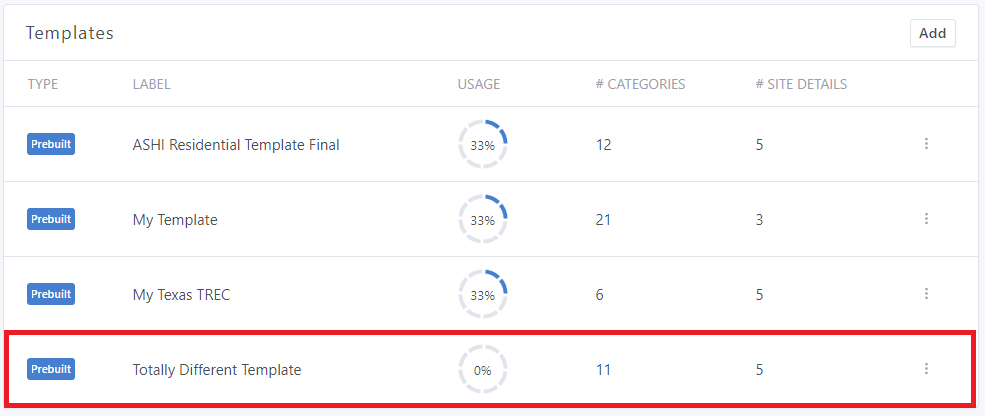
Make sure you have set up the color you want to use by clicking on "Colors":
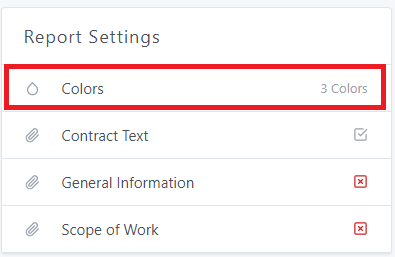
You'll see your available colors:
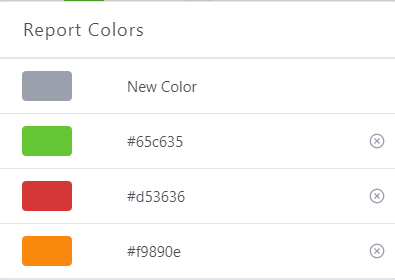
If you want to add a new color, click on "New Color":
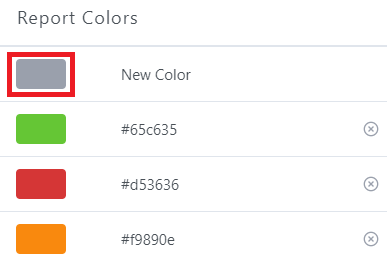
You can then select the color you want:
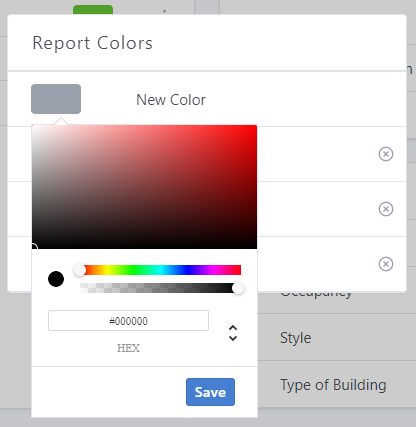
Once the color is selected, click on "Save":
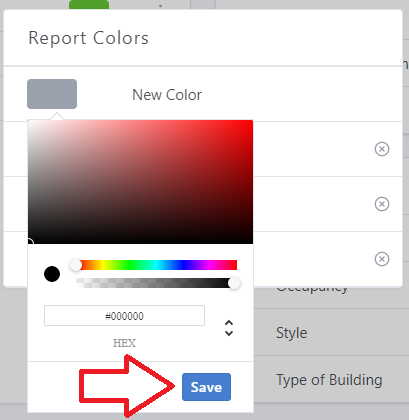
You'll see the colors again:
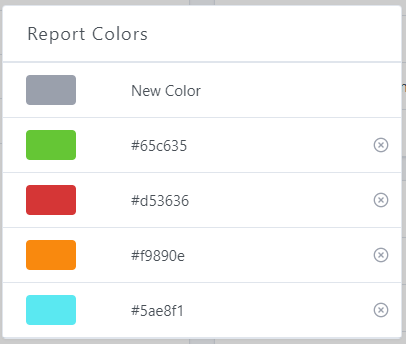
To exit, click anywhere on the screen.
Under "Conditions", click on the three dots next to the one you want to edit:
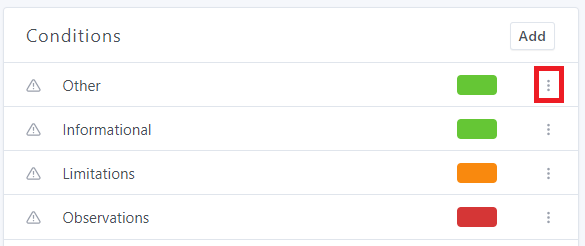
Click on "Edit Condition":
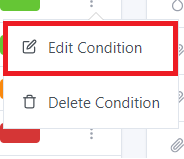
Under "Default Color", you will see the available colors, including the one you have previously chosen:
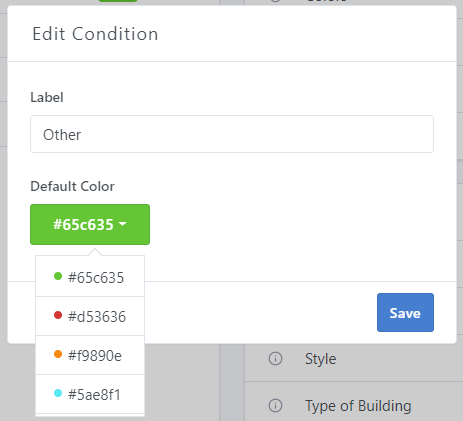
Click on the selected color and then on "Save":
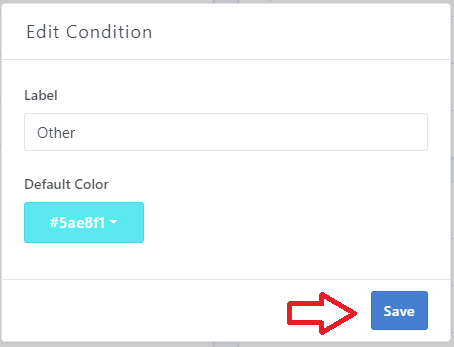
Your changes will be then reflected under "Conditions":
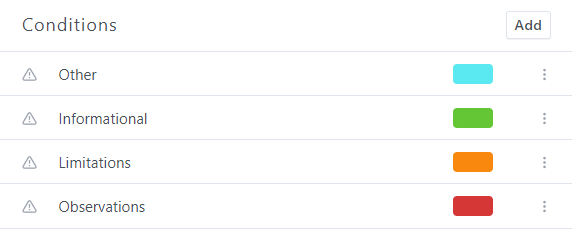
If you have any questions or comments, please feel free to reach out to [email protected]