The contract is located at the top of a published report.
Here is an example, taken from a published report from one of our samples (click here to see more):
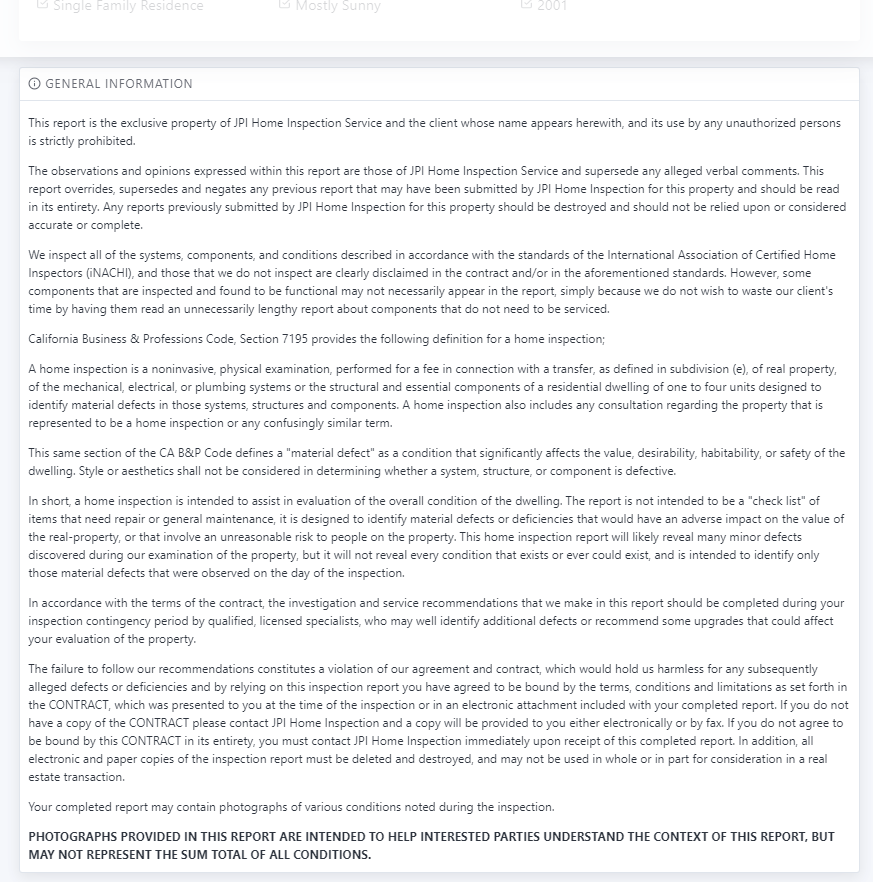
The contract is defined in the template. Let's edit the contract!
In the Inspector Nexus Web app, click on the "Templates" tab:
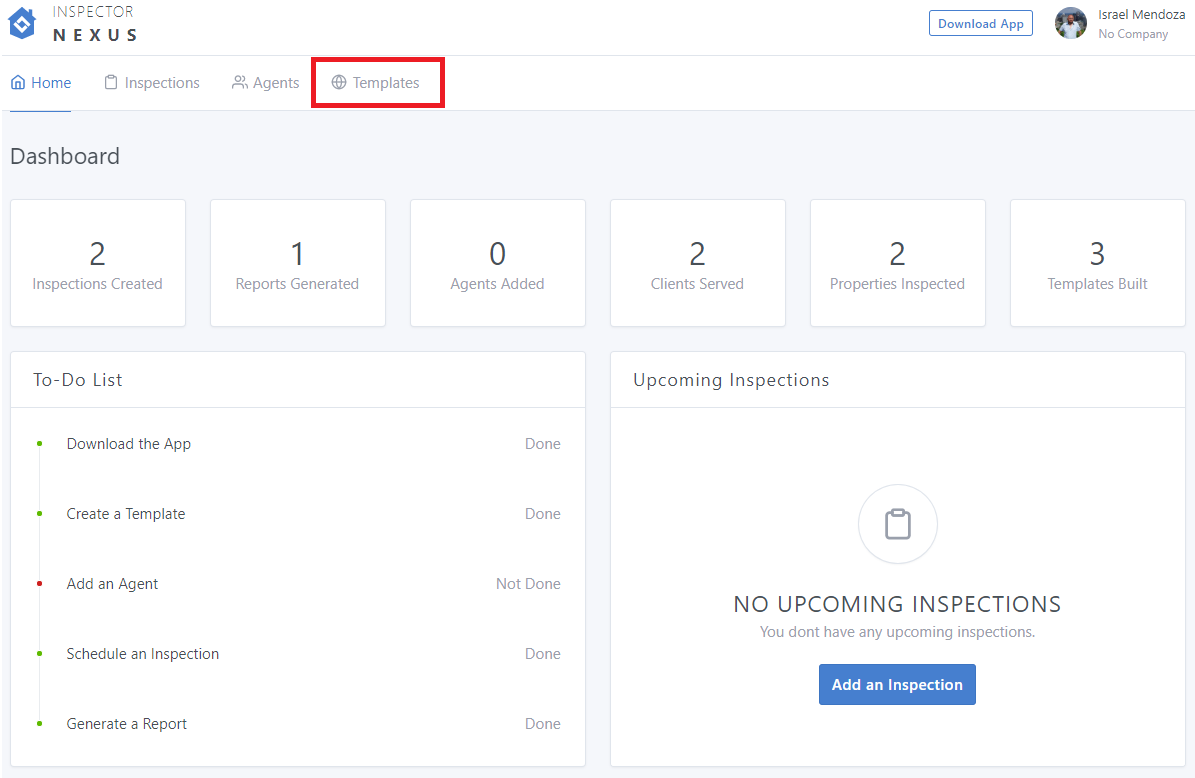
Open the template you want to edit:
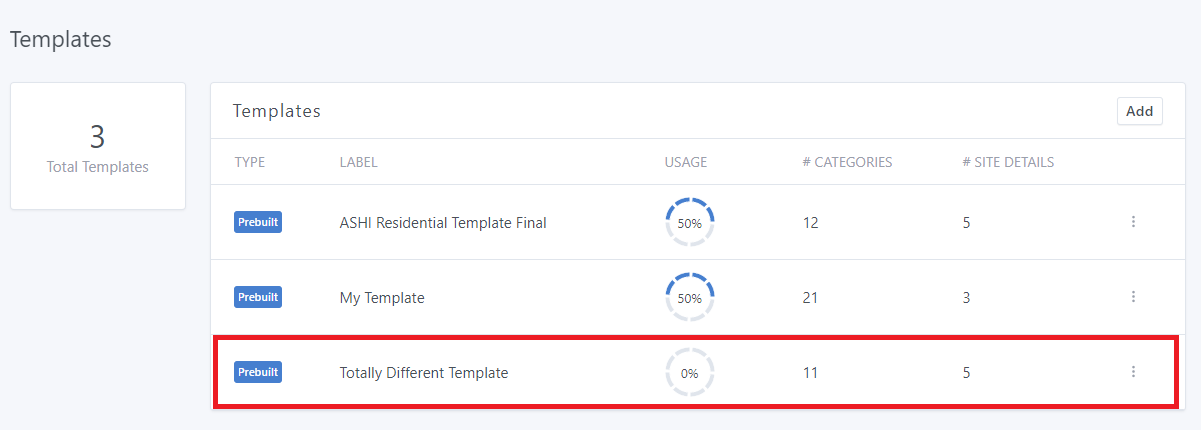
You will see your template information:
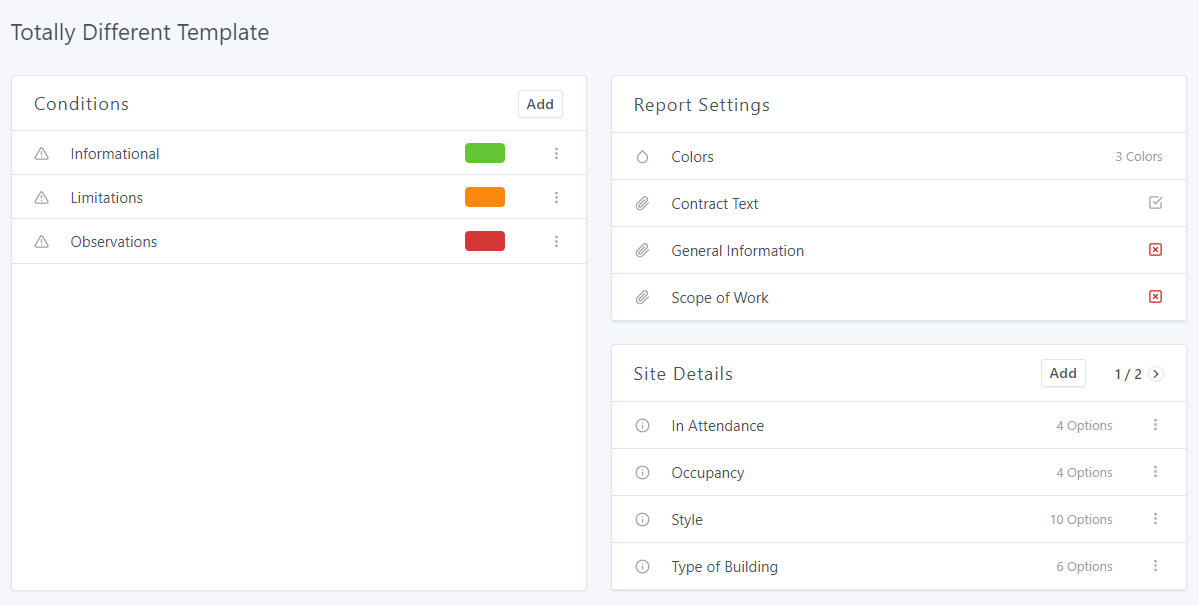
Under "Report Settings", click on "Contract Text":
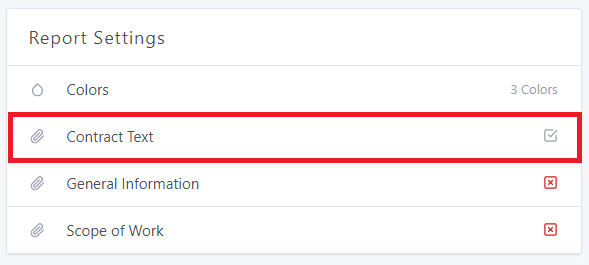
From there, you can customize everything about your contract, like the font size, formatting, and content. You can also add substitutions, like "Client Name", which will be switched out accordingly for each inspection.
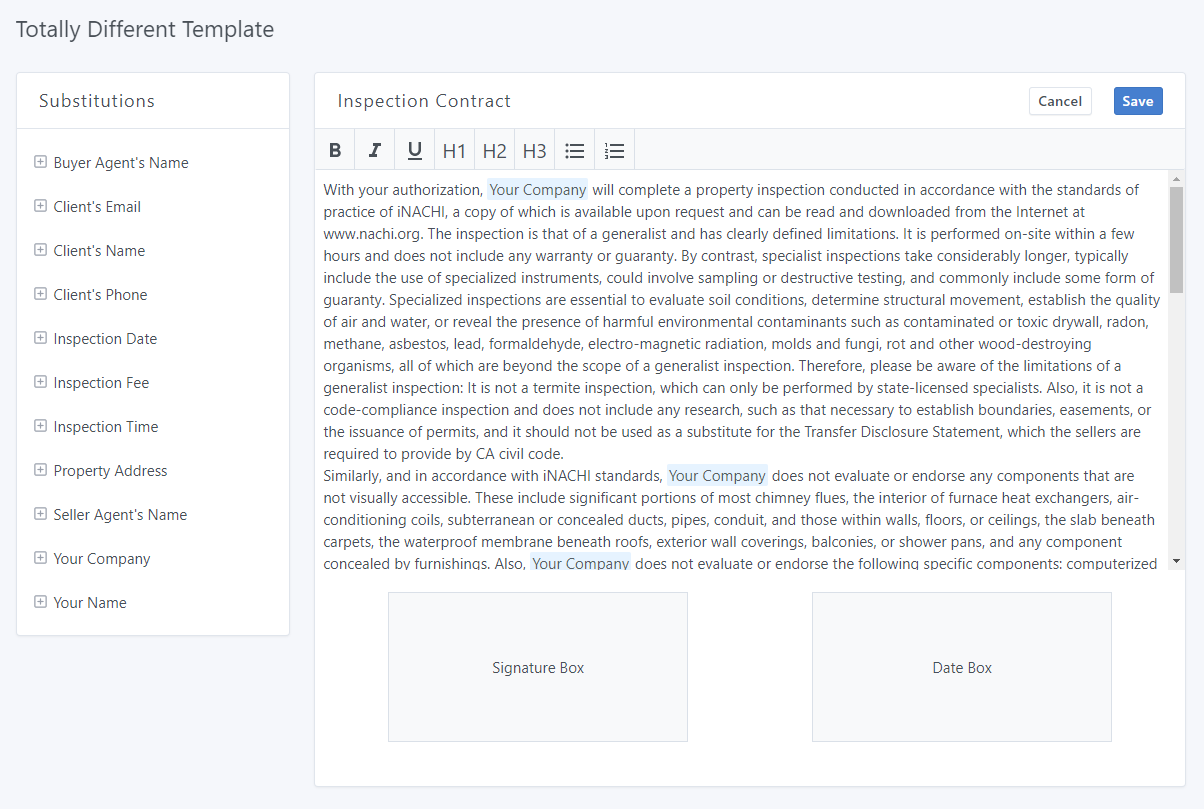
If you click on one of the options under "Substitutions", your selection will be inserted where you left the text cursor:
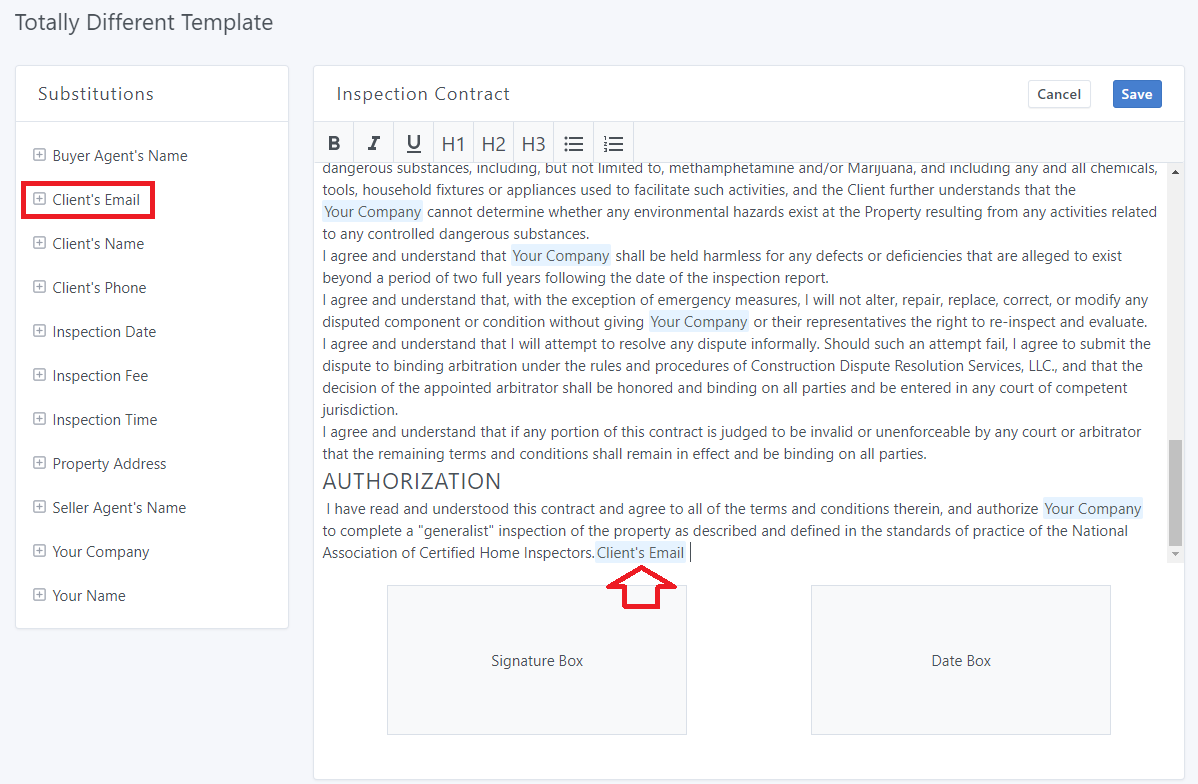
You can use the text editor options to change the font, formatting, etc.
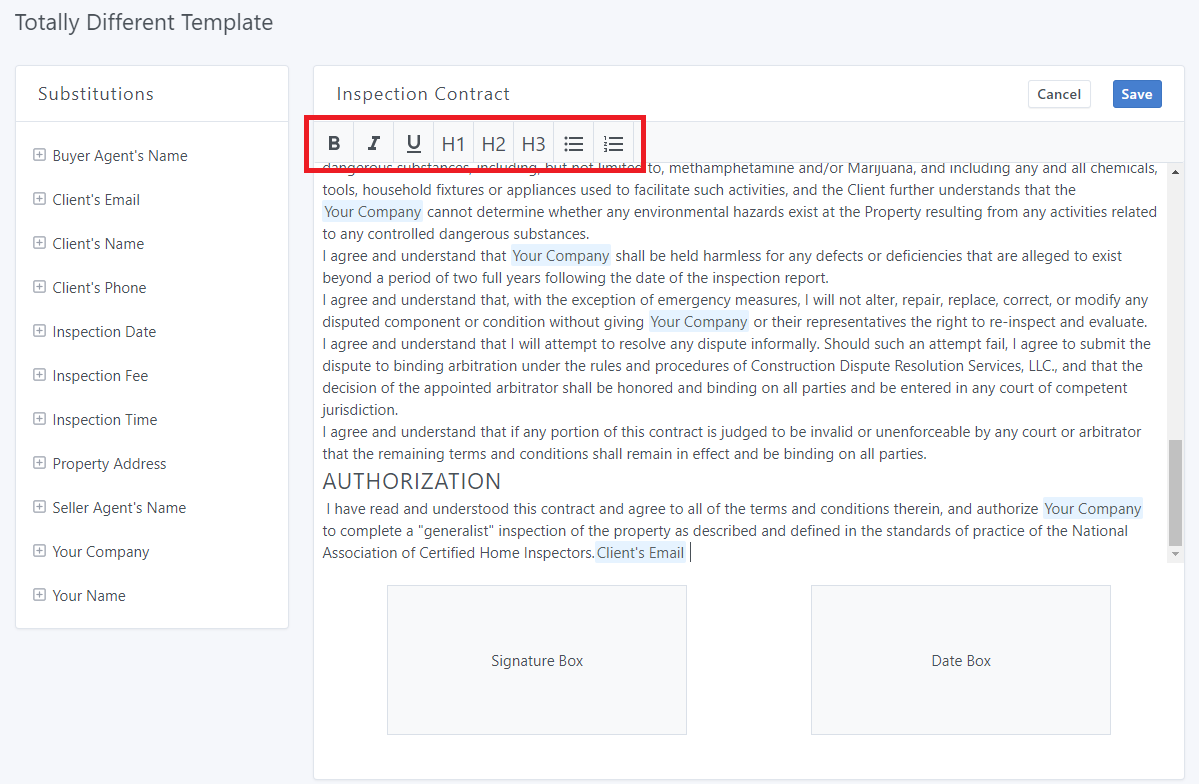
Once you finished making all the necessary changes, don't forget to click on "Save" at the top right corner:
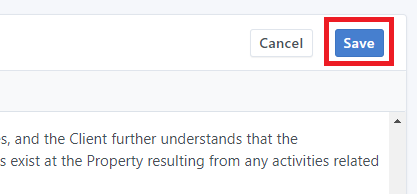
Now, each time you use this template, you will see your changes reflected when printing the report.
If you have any questions or comments, please feel free to reach out to [email protected]