After heavy use at inspections, media files may accumulate and stack in the app's local cache.
In order to free up space, we need to clear this local cache.
If you receive any error messages outside of reminders asking you to complete a report section, you'll need to help Nexus reduce the amount of temporary memory space is uses on your device.
Warning: If you have been working offline and you haven't synced those files to the cloud, you may lose them. Make sure you sync everything to the server before proceeding. Click here for more information.
In the Mobile app, select the Settings icon at the bottom right corner:
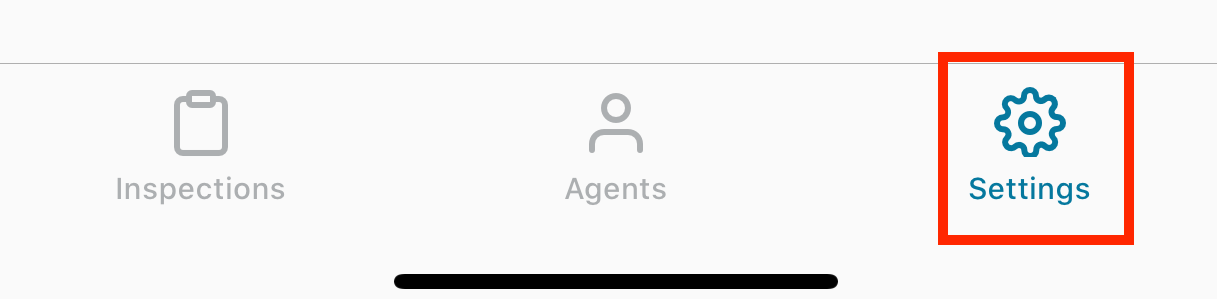
On the Settings screen, select "Settings":
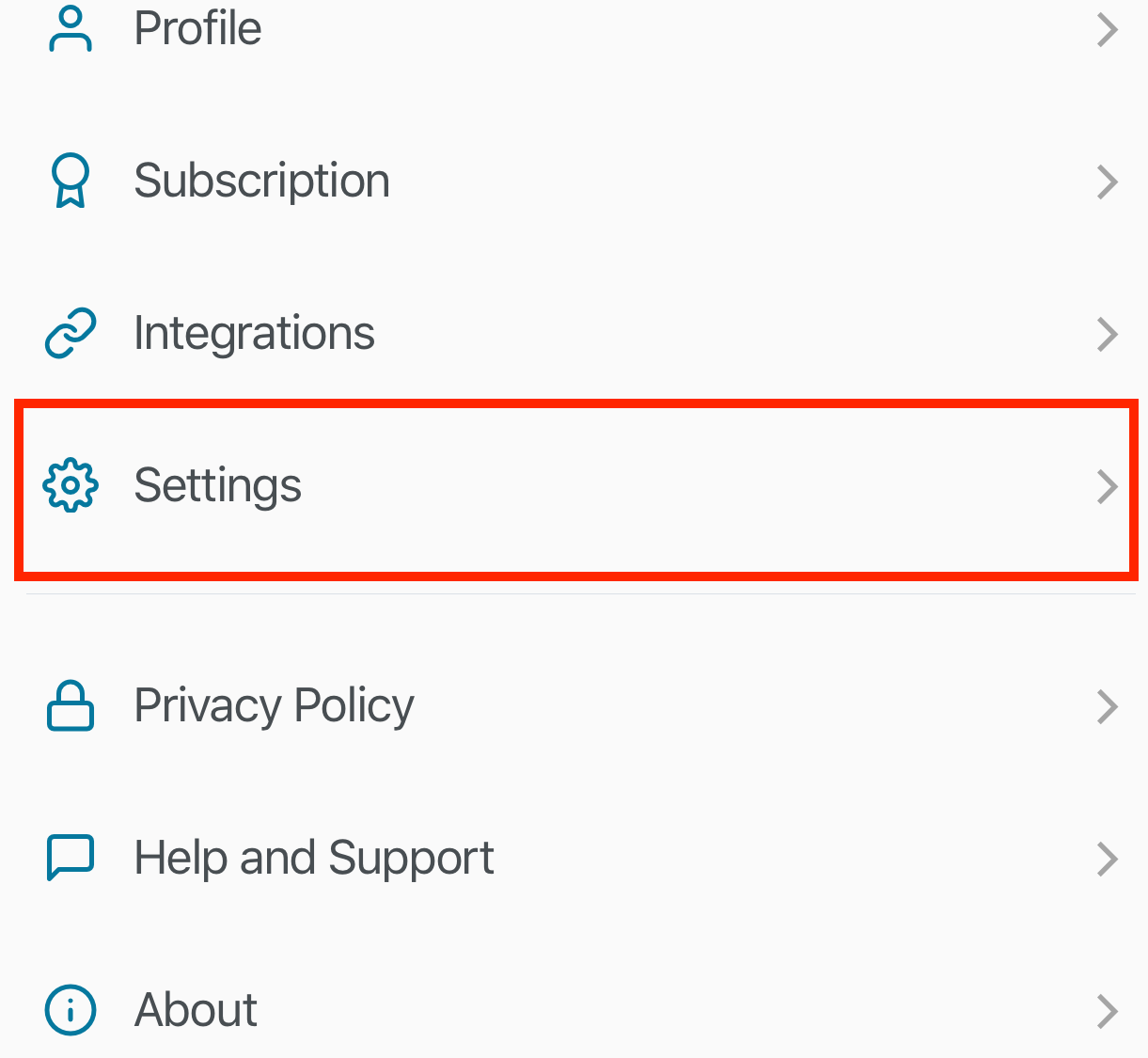
On the Settings screen, select the three dots at the top right corner:
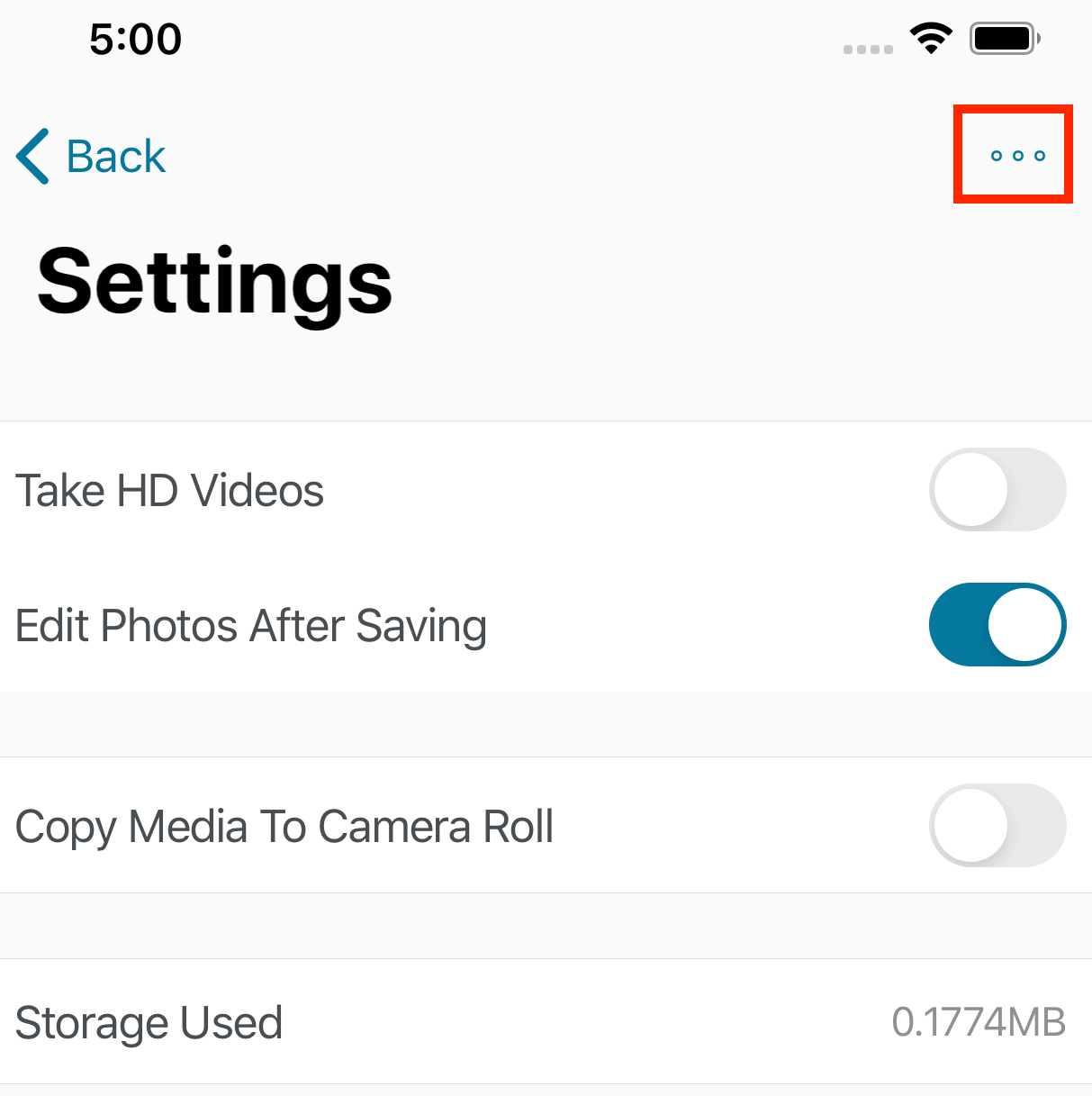
You will then see the following options:
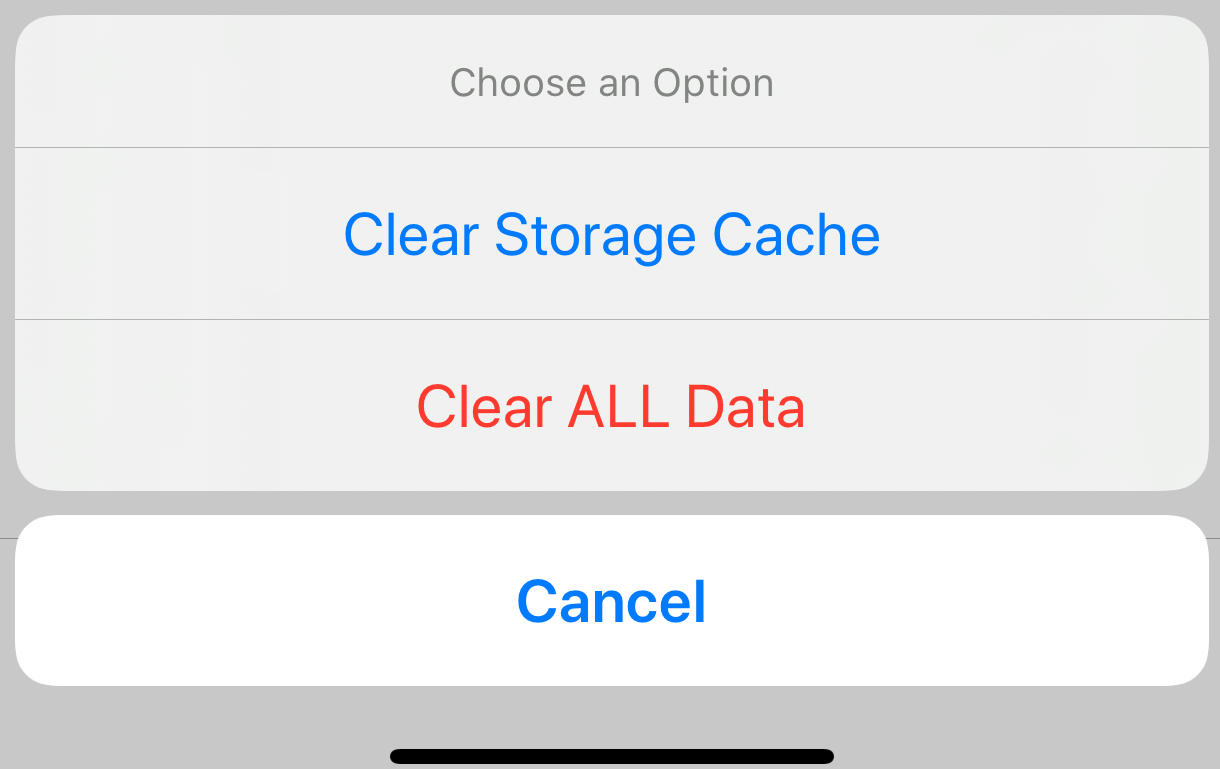
Select "Clear Storage Cache":
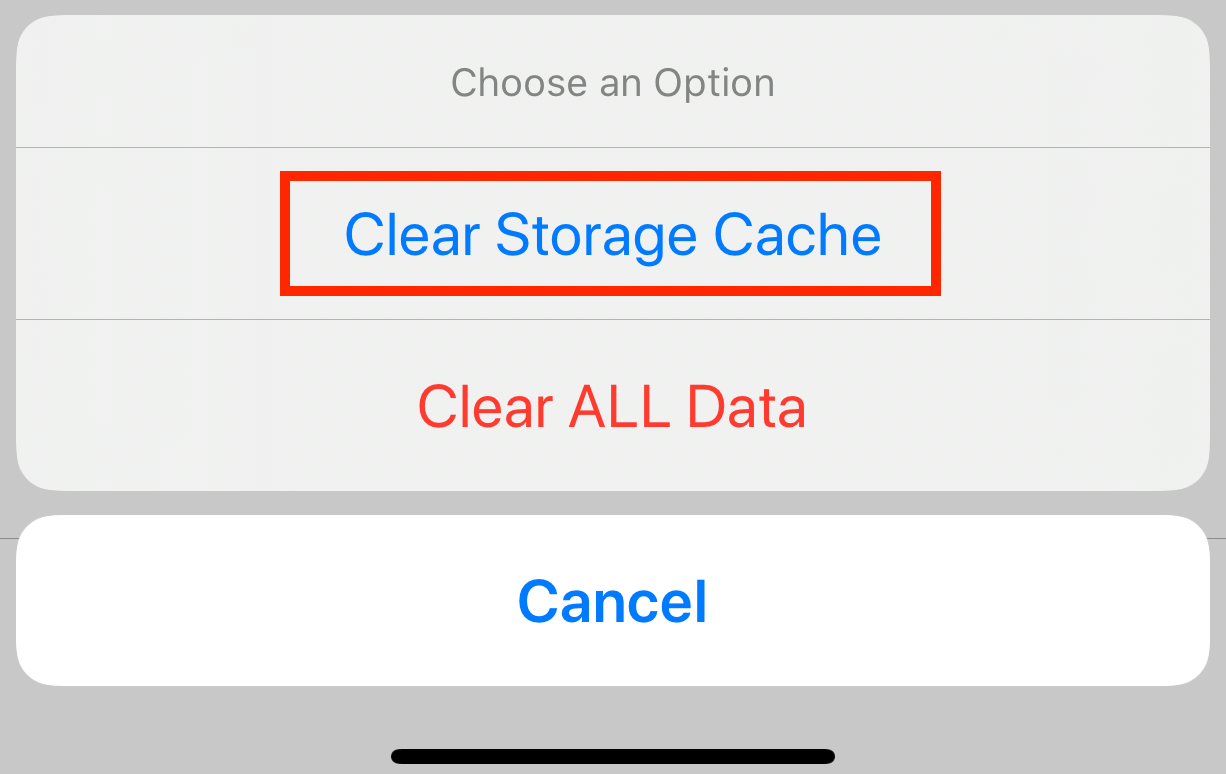
You will get a warning, the one we have previously discussed:
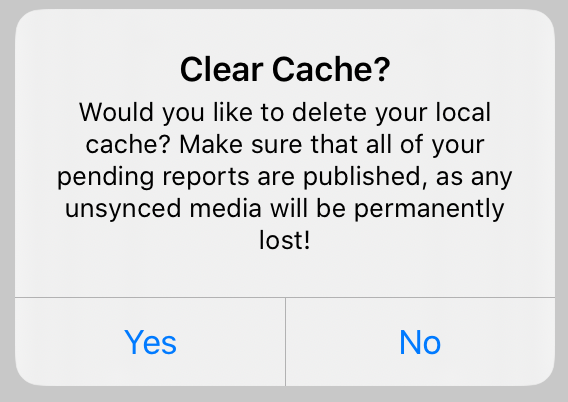
Select "YES".
The "Stored Used" field will now be empty (0.0000 MB):
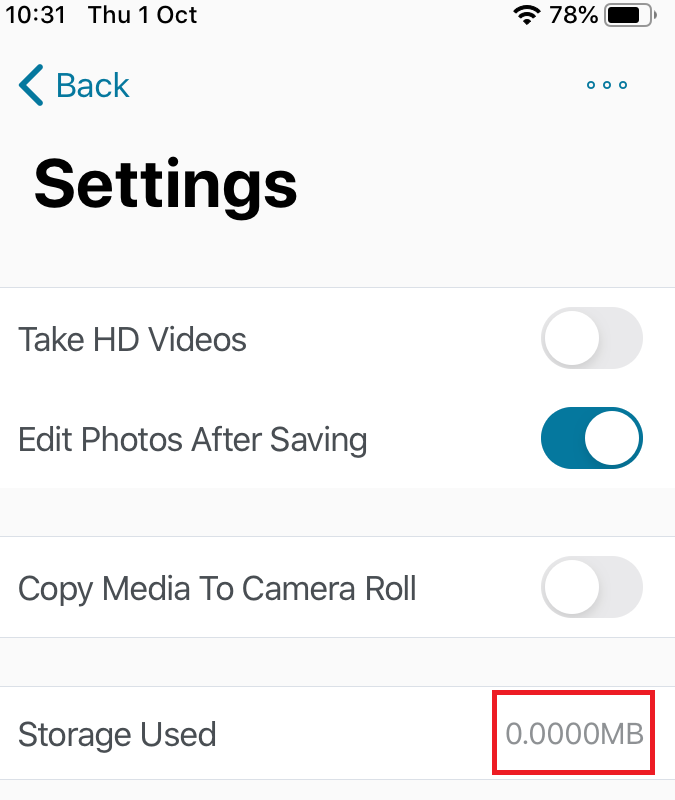
You are all done! The cache has been cleared!
Please let us know if you have any questions or need additional information. Feel free to reach out to [email protected]