First, you must download the Nexus Import Tool. Click here for more information on that process.
Once the application is installed and you are logged in, select "TAP Inspect" from the Home Screen:
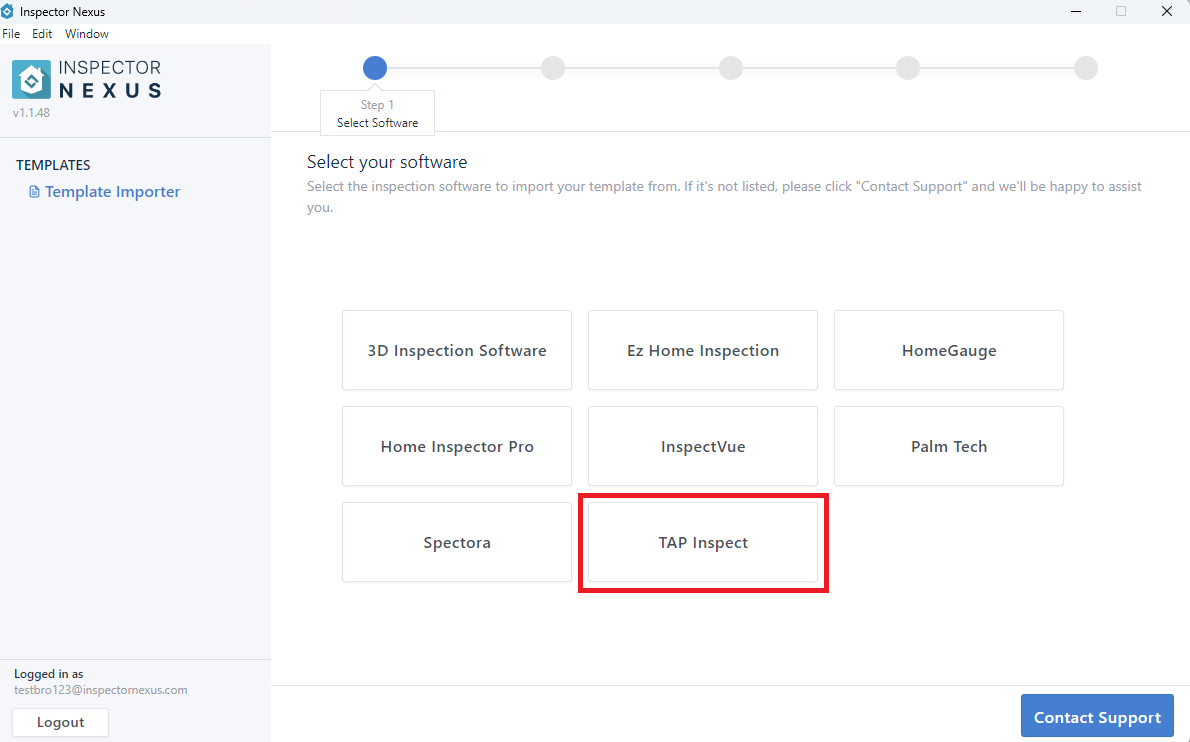
Next, login with your TAP Inspect username and password.
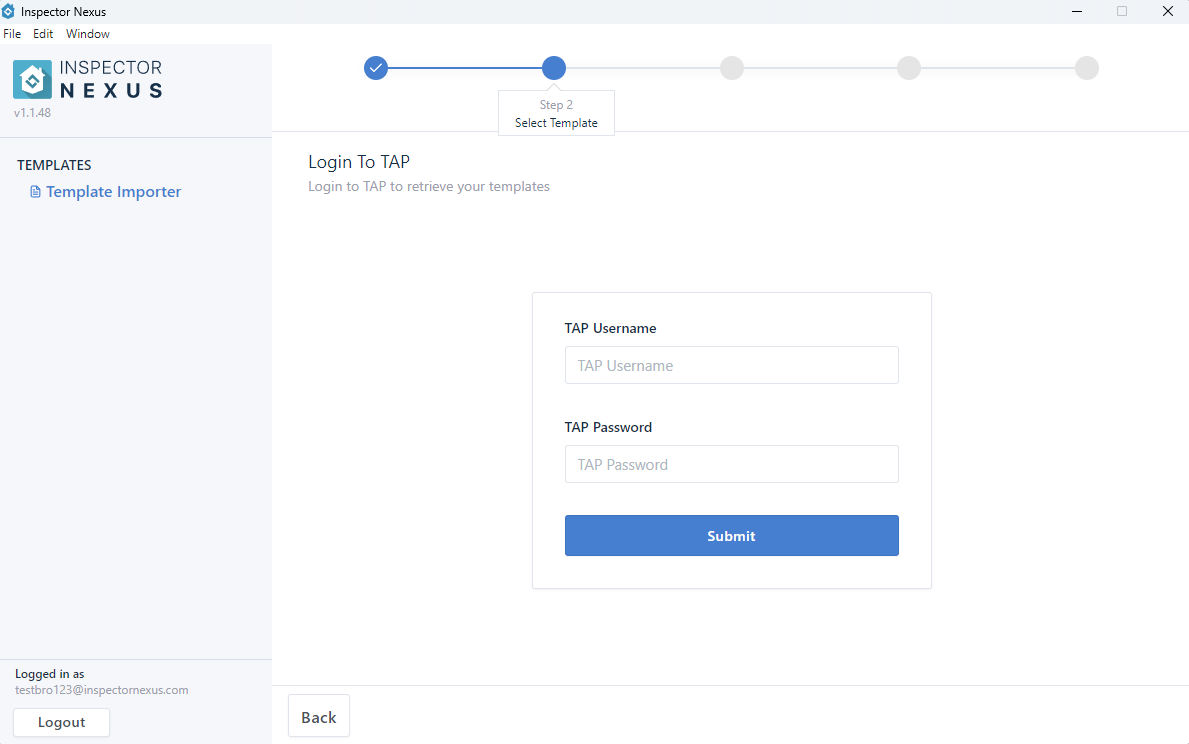
Then, select your template from the list.
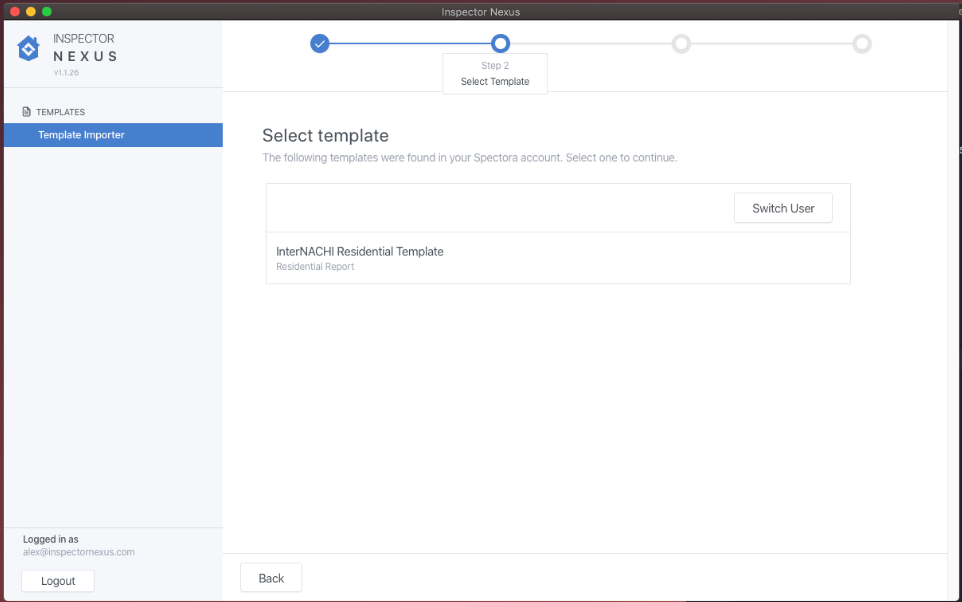
Give your new template a name, or keep the existing name, then click "Process Template".
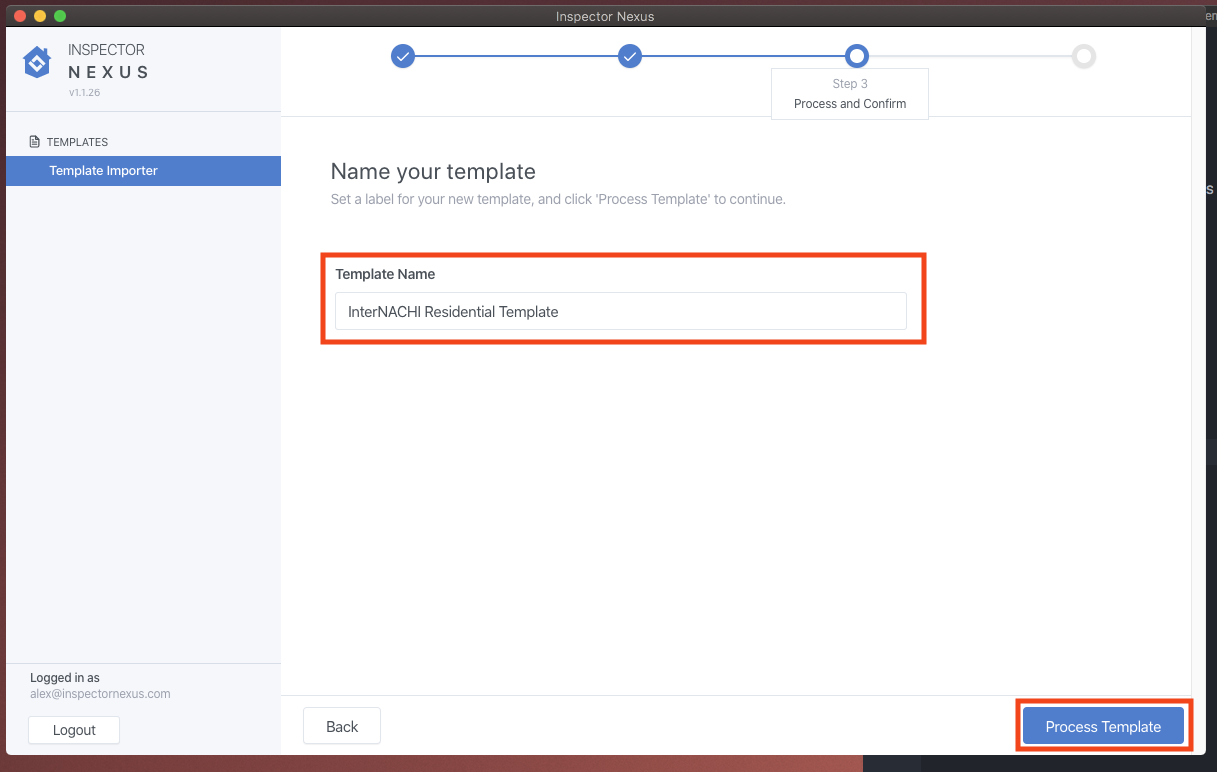
You will see some information about the template to be imported. You don't need to worry if you don't understand this just yet, just confirm that there is some information in the list and click "Submit" to continue.
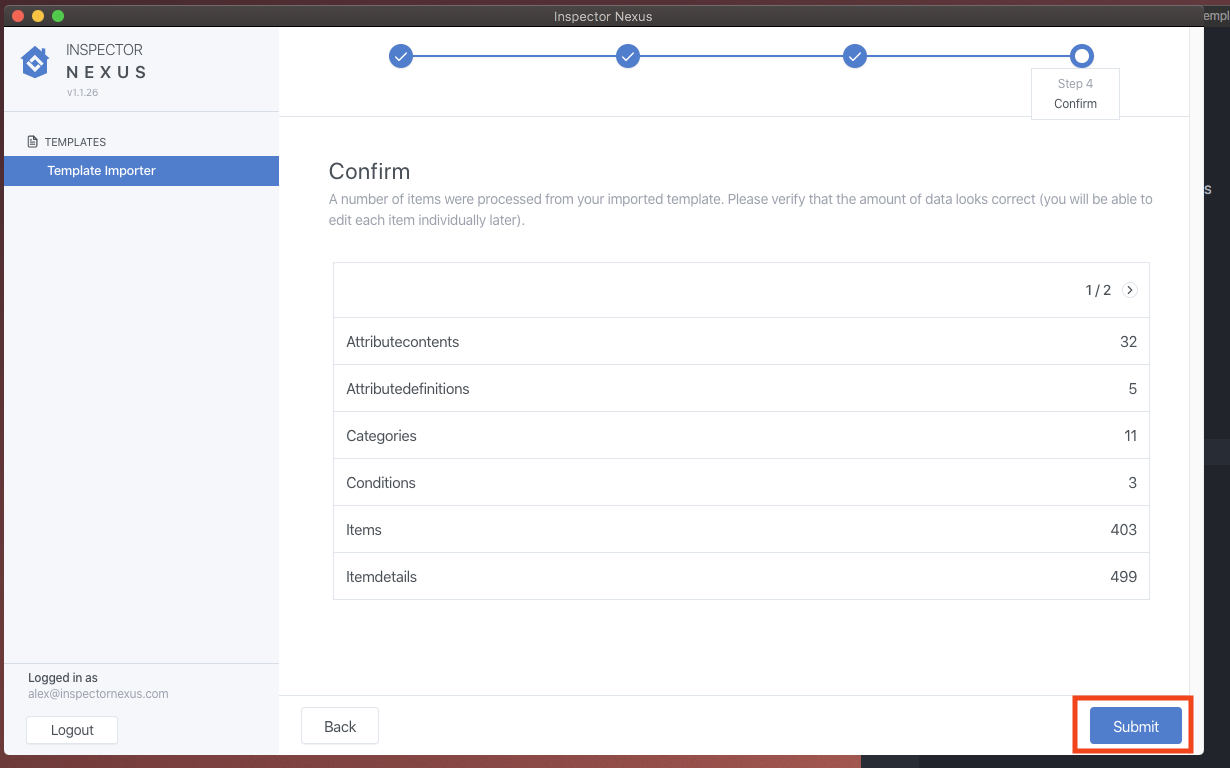
Your template has now been imported!
From here, you can click on the link to view and edit the template, or go back to the beginning to import another.
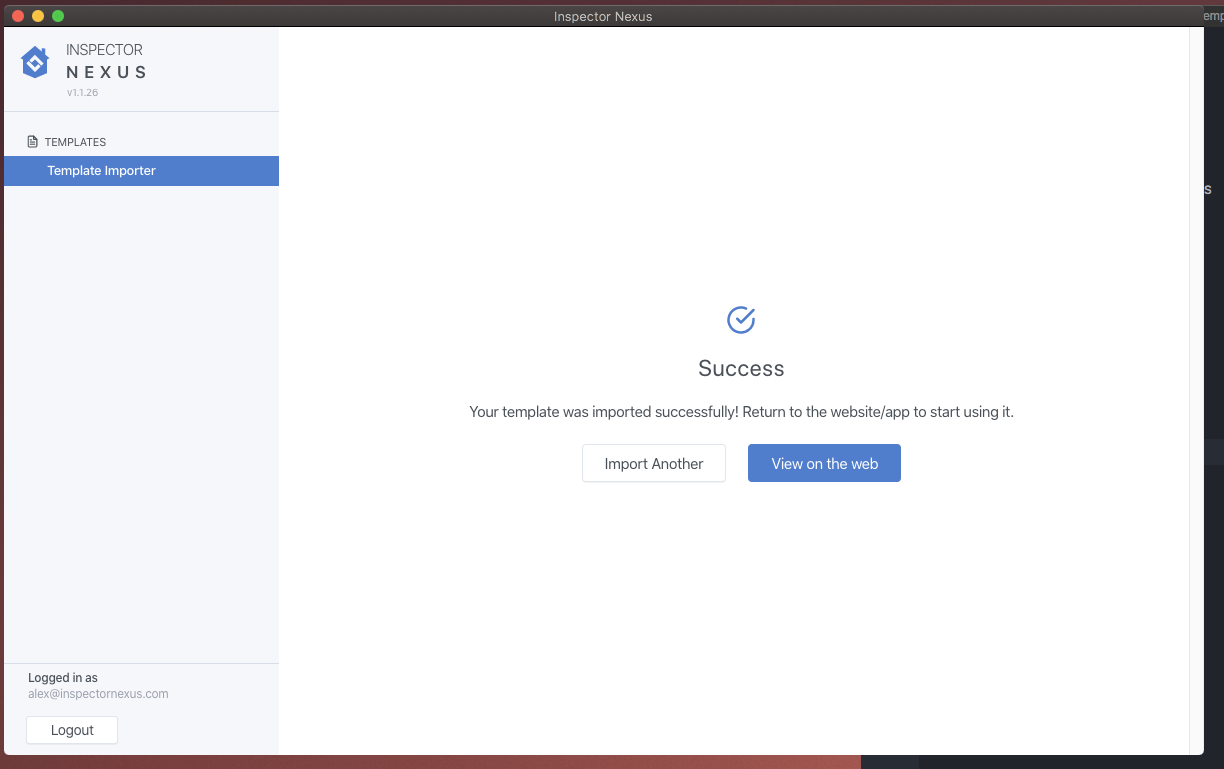
If you have any questions, please feel free to reach out to [email protected]